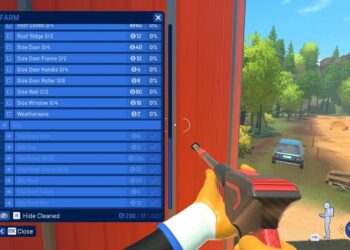Select Language:
If your WiFi keeps disconnecting even when it’s connected, it can be really frustrating. This problem can happen for various reasons, but luckily, there are some simple steps you can take to fix it and keep your internet steady.
First, check to see if your router or modem needs a restart. Sometimes, just turning it off, waiting for about 30 seconds, then turning it back on can solve the issue. This helps reset the connection and clear out any temporary glitches.
Next, make sure your device’s software and network drivers are up to date. Outdated software can cause connection problems. Updating them can often improve stability and fix bugs that might be causing disconnects.
If the problem continues, you can reset your network settings. On most devices, this option is in the settings menu under network or general management. Resetting these settings refreshes your connection configurations and can resolve issues caused by incorrect settings.
Another common cause is interference from other electronics or nearby networks. Try moving your router to a more central location, away from other devices like microwaves, cordless phones, or Bluetooth gadgets that can interfere with WiFi signals.
You should also check the WiFi signal strength. If the signal is weak, your device might disconnect often. If moving the router isn’t an option, consider using a WiFi extender to boost the signal into areas with poor coverage.
Finally, if none of these steps work, the issue might be with your internet service provider or your router hardware. Contact your provider for help or consider replacing your router if it’s old or malfunctioning.
By following these simple steps, you can often fix WiFi disconnection problems and enjoy a more reliable internet connection.