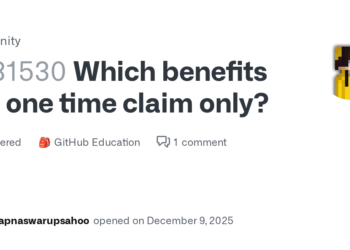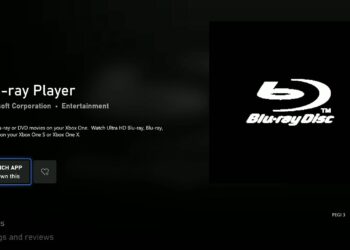Select Language:
It can be frustrating when your DVD drive stops working, especially after you’ve already run diagnostics with HP. If you’ve gone through the trouble of getting codes from the diagnostic tool only to end up stuck, you might be wondering what to do next. Here’s a simple guide to help you troubleshoot and fix your DVD drive issues.
First, let’s understand why HP might have you run those diagnostics. Running diagnostics helps identify if there’s a hardware issue, a software conflict, or a driver problem. If you received specific error codes, they should point toward where the problem lies.
Here’s how you can address your nonworking DVD drive step by step:
-
Check Connections: Make sure that the DVD drive is properly connected to your computer. If it’s an external drive, try unplugging it and plugging it back in. For internal drives, ensure that any relevant cables are securely connected.
-
Restart Your Computer: Sometimes, a simple restart can resolve temporary glitches. Restart your computer and see if the DVD drive is recognized.
-
Update Drivers: Often, outdated drivers can cause hardware to malfunction. Go to the Device Manager on your computer:
- Right-click the Start menu and select "Device Manager."
- Look for "DVD/CD-ROM drives."
- Right-click on your DVD drive and select "Update driver."
- Choose "Search automatically for updated driver software." Follow the prompts to install any updates.
-
Uninstall and Reinstall the Drive: If updating doesn’t work, you can try uninstalling the DVD drive and then reinstalling it. In Device Manager:
- Right-click the DVD drive and select "Uninstall device."
- Restart your computer; Windows will automatically reinstall the driver.
-
Run the Troubleshooter: Windows has a built-in troubleshooter that can help detect issues:
- Go to Settings > Update & Security > Troubleshoot.
- Click on "Additional troubleshooters" and select "Hardware and Devices."
- Follow the on-screen instructions to see if Windows can detect and resolve the issue.
-
Check for Windows Updates: Sometimes, system updates can fix bugs. Go to Settings > Update & Security > Check for updates, and install any available updates.
-
Try the DVD Drive on Another Device: If possible, test the DVD drive on another computer. This will help you determine if the problem is with the drive itself or your computer.
- Consider Hardware Failure: If none of these solutions work, the DVD drive may be faulty. In this case, you might need to contact HP support for repairs or consider replacing the drive.
By following these steps, you can hopefully get your DVD drive back in working order. If you encounter specific error codes during the process, make a note of them and search on HP’s support site or forums for targeted solutions. Remember, troubleshooting can take a little time, but with patience, you can usually find a solution.