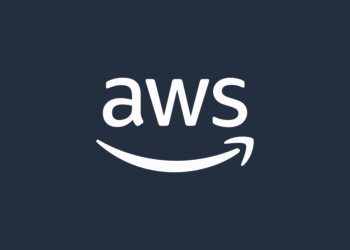Select Language:
If your EC2-hosted website suddenly becomes unreachable with a “This site can’t be reached” message, even though the AWS console shows the instance as “Running,” there are a few common reasons to check.
First, make sure your security group settings are correct. Your security group should allow incoming traffic on the standard web ports, like 80 for HTTP and 443 for HTTPS. Also, check that port 22 is open if you need SSH access. If these rules were recently changed or incorrectly set, it could prevent visitors from reaching your site.
Next, see if your web server is running. If it has stopped or crashed, your website will not load. To fix this, you’ll need to connect to your instance via SSH and restart the web server software, such as Apache or Nginx.
High resource usage can also cause issues. If your EC2 instance is overloaded with CPU or memory usage, it might become unresponsive or cause the services to stop working properly.
Another important step is to verify your network settings. Confirm that the subnet’s route table includes a route directing internet traffic through the internet gateway, ensuring your instance can communicate with the outside world.
If your Laravel application has crashed or encountered errors, it could also be responsible for the downtime, especially if the web server is up but the app isn’t responding properly.
Since you’re unable to connect via FTP or SSH, it suggests a more fundamental connectivity problem rather than just a web server issue. To troubleshoot, try restarting your EC2 instance from the AWS console. Then, look at the system logs available in the console for any error messages that might point to the root cause.
Make sure you haven’t hit any resource limits or quotas that could prevent your instance from functioning correctly. If you recently changed security groups, network ACLs, or route tables, review those modifications and revert if needed.
It’s also a good idea to create a snapshot of your instance before making major changes to preserve your data.
If these steps don’t resolve the issue, it might be necessary to contact AWS support for more in-depth help. They can provide specific assistance tailored to your situation.