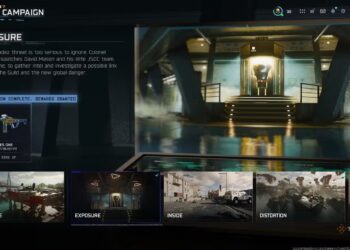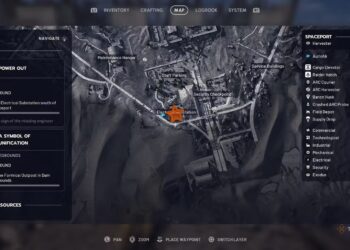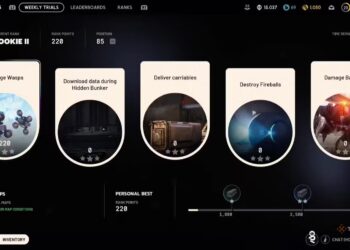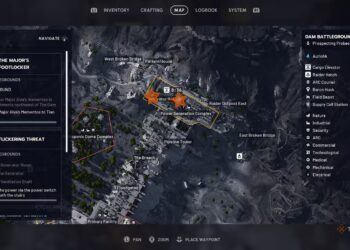Select Language:
There’s nothing more frustrating for a PC gamer than finding that your WASD keyboard layout has switched places with the arrow keys, or vice versa. While there are other cursed situations, this one ranks high on the list of annoyances.
If you’re new to PC gaming, you might not realize that the W, A, S, and D keys on a standard QWERTY keyboard are often used for directional control. This setup helps gamers keep their focus on their mouse for movement, making gameplay more intuitive. However, some games utilize arrow keys for movement, which can lead to shortcuts that swap between these control schemes.
If you’ve accidentally triggered a key swap, fixing it is usually a straightforward process. You’ll want to restore your keys to their normal functions to avoid typing mishaps or bizarre cursor movements. Fortunately, there are simple steps to correct and prevent this issue.
How do the arrow keys get swapped?
Often, simply pressing certain key combinations or shortcuts can activate an alternate mode where keys are swapped. This can happen unknowingly—especially if you’ve recently moved your keyboard, connected it to a different USB port, or if a software profile has been accidentally enabled. Some profiles or gaming software settings might also automatically switch key functions, leading to unexpected swaps.
Why do some keyboards have this option?
Gamers find it more comfortable to use WASD for movement instead of arrow keys, as this keeps their fingers near other essential keys. Many gaming keyboards are designed with these controls in mind, making the swap convenient or even intentionally toggleable.
How to fix the swapped WASD and arrow keys
1. Reset by unplugging and replugging your keyboard
Start by disconnecting your keyboard from your computer and plugging it into a different USB port. This simple move often resets any active alternate modes and restores the default key functions.
2. Use the Fn key to revert the swap
Most keyboards have anFn key located in the lower-left corner. It’s usually marked and may have an indicator light to show if it’s active. Pressing combinations like Fn + W can often toggle the swap back. If that doesn’t work, try other common combos such as Fn + Esc, Fn + Left Arrow, or Fn + Windows key on compatible keyboards.
3. Manually remap your keys
If shortcut methods fail, you can manually remap your keys. Many gaming keyboards come with software allowing complete customization of key functions. If not, third-party apps like SharpKeys let you remap keys at the system level, giving you full control over your setup.
4. Check your keyboard profiles
If your keyboard supports gaming profiles, you might have accidentally switched to one with different key mappings. Review how to switch profiles and ensure you’re on the default or correct profile to prevent future surprises.
5. Verify app and game settings
Some programs or games automatically change key functions upon launch. Inspect their settings options to ensure key mappings are standard. Also, check your browser extensions—some may interfere with key functions if you’re gaming or coding online.
How do the arrow keys get swapped?
Unintended swapping can occur if specific key combinations are pressed, often without realizing it. Moving your keyboard to a different USB port or switching between profiles in software can also cause the swap. Sometimes, even a stray cat or accidental spill may trigger these changes.
What can you do to prevent it?
Always be mindful of shortcut keys like Fn combinations that may toggle key mappings. Keep track of your keyboard profiles and disable any that cause unwanted changes. Verify and turn off features or software settings that automatically swap keys. Regularly check your setup to ensure everything is in its default state.
In summary, most key swaps are accidental and easily fixable. By unplugging and replugging your keyboard, using designated toggle keys, or manually remapping keys through software, you can quickly restore normal operation. Staying aware of profile switches and shortcuts will help prevent this from happening again, allowing you to focus on what matters—winning your game.