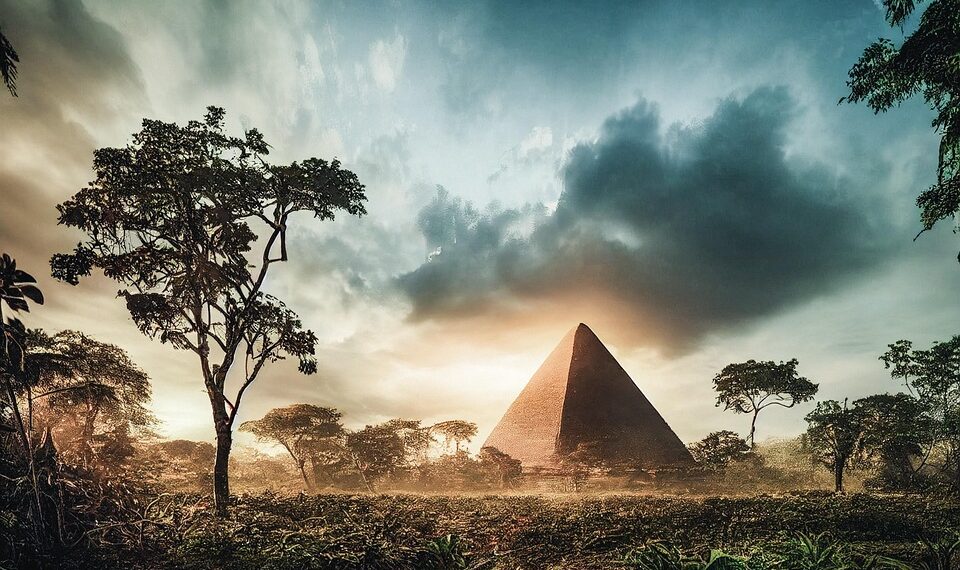Select Language:
If you’ve recently updated your Mac to macOS 14 (Sonoma) and notice that Siri’s voice for system announcements and notifications keeps defaulting back to Samantha, you’re not alone. This can be frustrating, especially after a major update. Luckily, there’s a simple solution to fix this issue and get Siri sounding the way you want.
First, make sure you’ve downloaded the preferred Siri voice, such as the American English voice, and that it’s properly installed on your Mac. Sometimes, even after downloading it, the system might revert to the default voice. To fix this, go to your System Settings > Siri & Spotlight. Here, attempt to re-select the desired Siri voice. Even if it looks set correctly, try toggling Siri off, wait a few moments, and then turn it back on.
Next, check the voice used specifically for system announcements. This is usually separate from the main Siri voice. To do this, go to System Settings > Accessibility > Speech. Look for the “System Voice” setting and select the preferred voice from the dropdown menu. Make sure to test it by clicking “Play” to confirm the voice matches your choice.
Sometimes, a simple reboot helps fix these glitches. After making all your changes, restart your Mac to ensure all settings are properly refreshed. If the issue persists, try resetting Siri’s settings by turning Siri off completely, then deleting any Siri voice files and reinstalling or reselecting your preferred voice.
If you still find that Siri’s system voice is not changing, it could be a bug related to the latest update. In such cases, it’s helpful to check for any software updates from Apple that might fix known bugs. Also, visiting Apple Support forums or contacting Apple directly can provide additional solutions or future updates.
Remember, repeatedly encountering the same problem after updates is a common issue with large OS upgrades. But with a few simple steps—rechecking your Voice, toggling Siri off and on, rebooting, and ensuring all your settings are correctly set—you should be able to restore Siri to sound just the way you want.