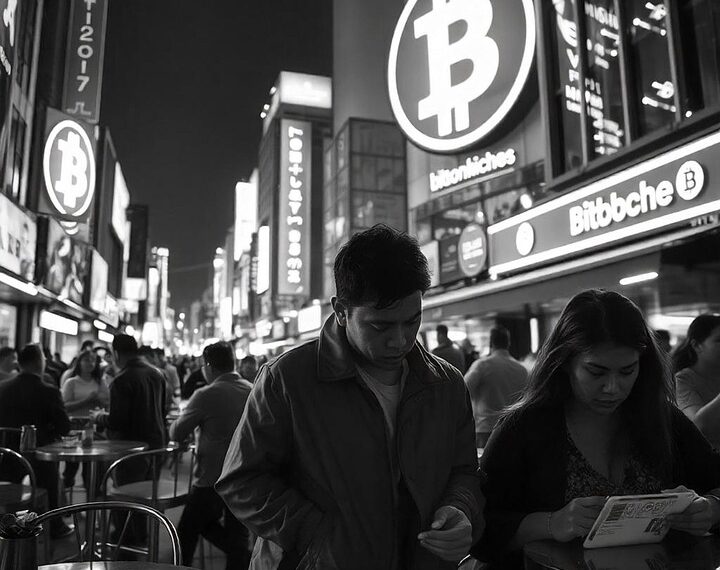Select Language:
If you’re having trouble playing your album directly on your iPhone and it keeps trying to connect to Apple Music instead, here’s a simple solution to fix the issue:
First, check if your album is stored locally on your device. Sometimes, music files aren’t downloaded properly, or your phone may be trying to stream via Apple Music instead of playing your downloaded files. To make sure your album is stored locally:
- Open the Music app and find your album.
- If it’s not downloaded, tap the download icon (a cloud with an arrow) next to the album or individual songs.
Next, if your music still attempts to open in Apple Music and not locally, you can try the following steps:
- Disable Apple Music auto-play: Go to Settings → Music, and turn off “Sync Library” if it’s enabled. This disconnects your local library from Apple Music, preventing your phone from trying to stream through the service.
- Set the default player: When opening your album, make sure you’re selecting the local version. Sometimes, tapping the album gives the option to choose between streaming or playing offline.
- Restart your iPhone: A simple restart can resolve many playback issues.
- Check your storage: Ensure you have enough space for downloading and storing your music files locally.
If none of these steps work, try removing the album from your device and then adding it again through your computer or the Files app, making sure the music files are saved on your iPhone properly.
By double-checking that your music is downloaded and disconnecting from Apple Music if you don’t need it, you should be able to play your album directly on your iPhone without issues.