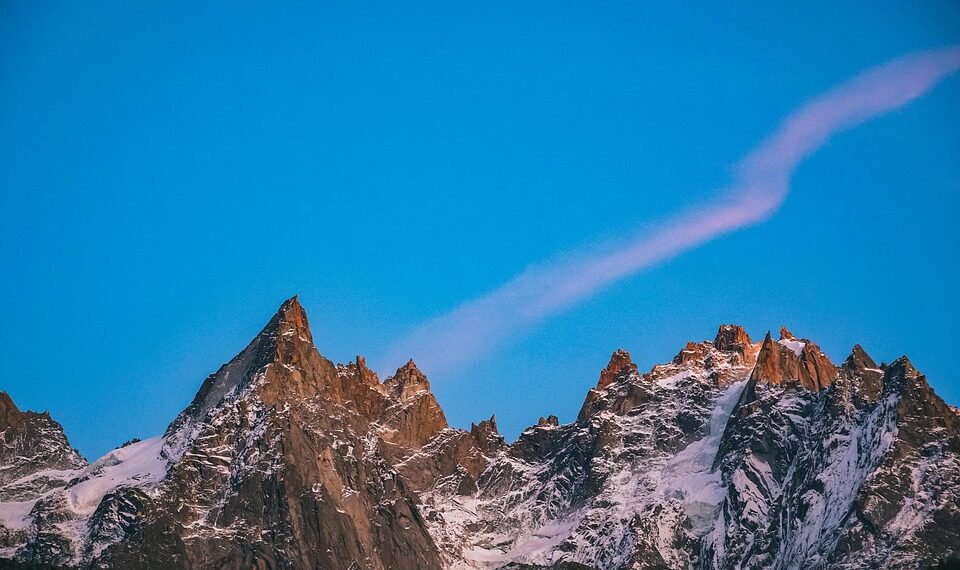Select Language:
If your Siri isn’t responding after you say “Hey sir” (or the chosen wake word), and your screen shows a rainbow box but no answers come, don’t worry—you’re not alone. Many users encounter this issue, especially after updating their iPhone to the latest iOS version. Here’s a step-by-step guide to fix it and get Siri back to working properly:
First, check your language settings. Sometimes, after an update, your phone might switch to a different language variant that doesn’t work well with Siri. For example, if your language is set to India English, Siri might not recognize commands effectively. To fix this, go to your Settings app, tap on “Language & Region,” and make sure your language is set to “United States” or “English (United States).” This simple change can make a big difference. After changing the language, restart your phone. Most issues are resolved once Siri and your device are using the same language setting.
Next, ensure Siri is turned on. Head over to Settings > Siri & Search, then toggle on “Listen for ‘Hey Siri’” and “Press Home Button (or Side Button).” Also, review your microphone permissions here to ensure Siri has access. If the microphone isn’t working during calls or voice notes but isn’t responding when asking Siri, double-check app permissions by going to Settings > Privacy > Microphone, and confirm Siri & Dictation has access.
If these steps don’t work, try resetting Siri. Turn Siri off in Settings, wait a few seconds, then turn it back on. When prompted, follow the instructions to set up Siri again.
Another helpful tip is to restart your device completely. Sometimes, a simple reboot can fix temporary glitches. Hold down your power button and either volume button (for iPhone models with Face ID) until the slider appears, then slide to power off. Turn your phone back on and test Siri.
Finally, if nothing has worked, perform a Software Update if available. Apple often releases patches that fix bugs like this. To do that, go to Settings > General > Software Update.
By following these simple steps—checking your language settings, enabling Siri, resetting Siri, restarting your phone, and updating your software—you can usually get Siri responding again. If problems persist, consider reaching out to Apple Support for additional help.