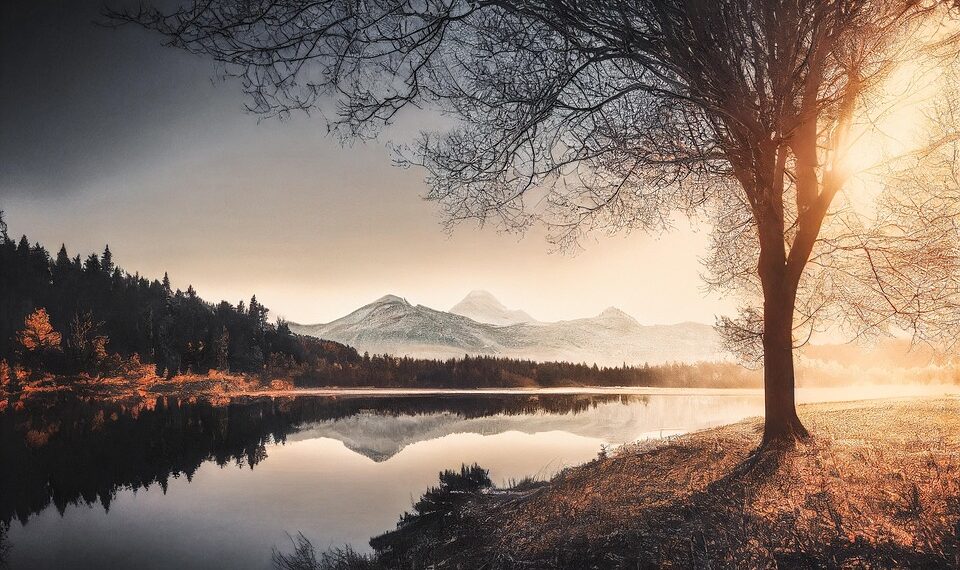Select Language:
If you’re using an iPhone 17 Pro with iOS 26.0.1 and notice that Siri isn’t making calls as you expect, you’re not alone. Instead of immediately dialing your contact when you ask Siri to call someone, it now asks if you want to use the Phone app. Even though the Phone app is set as the default for calling, it still prompts you to choose different apps, including ones that aren’t actually used for calling, like Mega for storage.
This issue can be frustrating because it slows down your usual calling process. The usual fixes from previous software versions often don’t work with this new update. So, how can you fix this?
First, double-check your default calling app settings. Go to your Settings, then scroll to “Phone” and see if the default app is correctly set. Sometimes, resetting your call settings can help. To do this, go to Settings > General > Reset, then tap “Reset All Settings.” This won’t delete your apps or data but will reset all your customized settings, including network and privacy settings, which can sometimes fix bugs like this.
If the problem persists, try restarting your iPhone. A simple reboot can often clear up temporary glitches.
Another trick is to check if there are any updates available. Go to Settings > General > Software Update. If an update is available, install it. Apple often releases patches that fix bugs like this one.
You might also want to review your Siri & Search settings. Go to Settings > Siri & Search, and make sure everything is enabled correctly, especially if you’ve customized any commands or voice recognition options.
If none of these steps work, consider resetting your network settings. Head to Settings > General > Reset > Reset Network Settings. Keep in mind, this will erase saved Wi-Fi passwords, so have those handy.
Lastly, if the issue still isn’t resolved, reaching out to Apple Support is a good idea. They can provide more tailored solutions or check if there’s a known bug affecting your specific device and iOS version.
By following these steps, you should be able to get Siri back to making calls smoothly, just like before.