Select Language:
If your computer is unexpectedly rebooting, freezing, or experiencing application crashes, you may be facing an issue with your RAM. To determine if RAM is indeed the culprit, utilize the memory diagnostic tool included in Windows. We’ll guide you through the entire process step by step.
How to Utilize Windows Memory Diagnostics
The Windows Memory Diagnostics tool necessitates a system restart and conducts tests during the boot-up phase. By default, it operates in standard mode, completing two test cycles before your computer reboots and presents the results. If you prefer, you can also execute advanced tests that allow customization of the test types and the number of cycles performed. You’ll need to schedule the tool for execution at the next restart.
Start by opening the Start menu and typing “Storage.” Select the “Windows Memory Diagnostics” option. If the tool doesn’t launch, try again and choose “Run as administrator” by right-clicking on it.
You’ll need to decide if you’d like to run the tool right away, which will require a restart, or schedule it for the next time your computer boots. Be sure to save all documents and close any applications before proceeding.
Errors can occur in your computer’s memory. It’s not often due to hardware failure, and issues can frequently be diagnosed using Windows built-in tools.
IDG
The diagnostics tool will commence its function once your PC reboots. Avoid powering down your computer during the testing phase. It will restart as usual once the evaluation is finished. If you’re using a laptop, ensure it’s plugged into a power source, as the tests can take time.
For most common issues, the standard testing mode is adequate. If you continue to suspect a RAM issue, restart the tool and press the F1 key to access advanced options.
The thorough testing option will take longer but provide a more detailed analysis. After your system reboots, the results will be displayed on your desktop. If you can’t see the results directly, you can check the event log for details.
Access the Start menu, type “Event” or “Event Viewer,” and run it as an administrator. Expand the “Windows logs” section on the left panel, right-click on “System,” select “Search,” and input “Memory Diagnostics Results.”
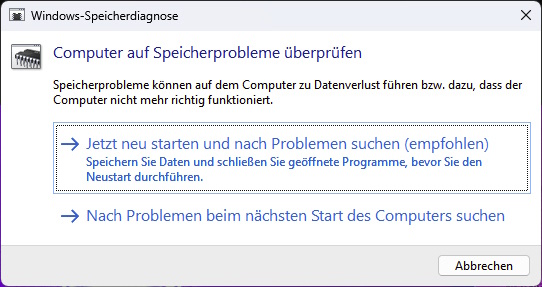
The built-in Windows memory diagnostics tool requires a system restart to conduct the necessary tests.
IDG
If the test results indicate no errors, it’s likely that your memory is functioning properly. However, if any errors are reported, you’ll need to look up the descriptions and details to determine if replacing the RAM may resolve your issue.
Even if the diagnostics tool doesn’t find problems, it doesn’t entirely rule out potential memory issues, though this is uncommon. Other hardware issues, such as a failing hard drive, might be responsible for similar symptoms.
Keep an eye on your PC’s resource usage to ensure you’re not overextending its RAM capabilities. Sometimes, RAM issues can arise suddenly due to factors like Windows updates, newly installed applications, hardware malfunctions, or overheating. Regularly monitoring your CPU temperature is essential to prevent overheating complications.






