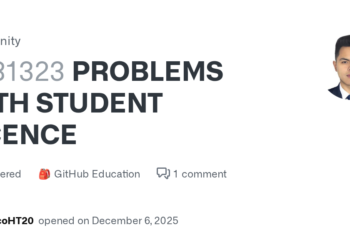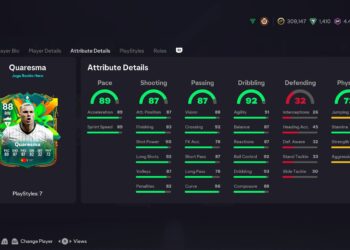Select Language:
If you’re wondering whether the P2035N printer can work with Windows 11, you’re not alone. Many people have faced this issue, especially since Windows 11 has some new requirements and updates that might cause older printers to stop working properly. The good news is, with a few simple steps, you can often get your P2035N working smoothly with the latest Windows system.
First, make sure your computer has all the latest Windows updates installed. Microsoft often releases updates that improve hardware compatibility, so keeping your system current can solve many problems. You can check for updates by going to Settings > Windows Update and clicking on Check for updates.
Next, you’ll want to download and install the most recent drivers for the P2035N printer. Visit the manufacturer’s official website and search for your printer model. Look specifically for drivers compatible with Windows 11. If no Windows 11 drivers are available, try installing the Windows 10 driver in compatibility mode; right-click the driver file, select Properties, go to the Compatibility tab, and choose Windows 10. Run the installer from there and see if the printer is recognized.
Another thing to try is to add the printer manually. Connect your P2035N to your computer via USB or ensure it’s connected to your network if it’s a network printer. Then go to Settings > Devices > Printers & scanners, and click on Add a printer or scanner. If your printer doesn’t show up automatically, select “The printer I want isn’t listed,” then choose the option to add a local or network printer manually. Follow the prompts to select the correct port and driver.
Sometimes, Windows 11 might require a bit of troubleshooting. You can run the built-in Printer Troubleshooter by going to Settings > Update & Security > Troubleshoot > Additional troubleshooters, then select Printer and run the suggested steps.
If all else fails, consider reaching out to the printer manufacturer’s support team or visiting online forums where others may have found specific solutions for your model with Windows 11.
Getting your P2035N to work with Windows 11 might require a little patience and some tinkering, but following these straightforward steps can usually resolve the issues. With updated drivers and proper setup, you should be able to continue using your printer without any problems.