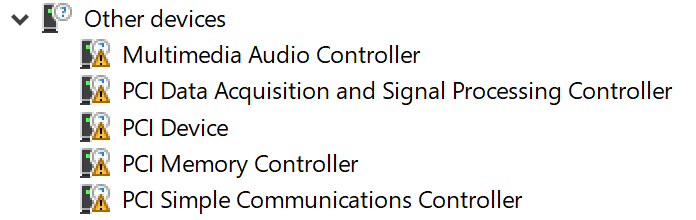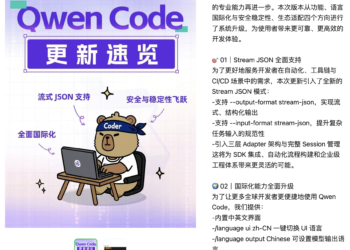Select Language:
If you’ve recently reset your laptop using a Windows USB drive and suddenly find that your speakers aren’t working, you’re not alone. This is a common issue that often comes down to missing or improperly installed audio drivers. Luckily, there are a few steps you can try to fix this problem.
First, go to the Device Manager. You’ll likely see that there are no audio drivers listed under “Sound, video, and game controllers.” Instead, you might see a generic device called “Multimedia Audio Controller” under “Other Devices,” with a message saying the driver isn’t installed (Error Code 28). If this is the case, your computer isn’t recognizing your audio hardware properly.
Next, try updating the driver automatically. In Device Manager, right-click on the “Multimedia Audio Controller” and select “Update Driver.” Choose “Search automatically for updated driver software.” If Windows can’t find a driver, don’t worry. Sometimes, Windows updates don’t include the necessary drivers for all devices, especially after resets.
If automatic update doesn’t work, you might consider visiting the manufacturer’s website — in this case, HP — but often they don’t list specific drivers for your computer model. To try manually installing drivers from other similar HP Spectre x360 models, download the compatible audio driver files and run the installation. After installing, restart your laptop and check if the speakers work.
Since driver installation is tricky, you can also try running the built-in HP Hardware Diagnostics tools. This can be accessed by restarting your laptop and pressing the appropriate key during boot (usually F2 or ESC). Use the audio diagnostics to test your hardware. If the diagnostics pass without errors, then your hardware should be fine, and the problem is likely software-related.
Make sure your BIOS is up to date via the HP Support Assistant or the HP website. An outdated BIOS can sometimes cause driver conflicts.
In the meantime, you can test your speakers with external devices like USB headphones. If they work fine, that confirms the issue is with the internal speakers or their drivers.
If none of these steps work, consider performing a clean reinstall of Windows, which can help restore missing drivers and software. Alternatively, seek help from a professional technician who can manually install the latest drivers or diagnose potential hardware issues.
Remember, this process can take some trial and error, but with patience, you should be able to restore sound to your laptop.