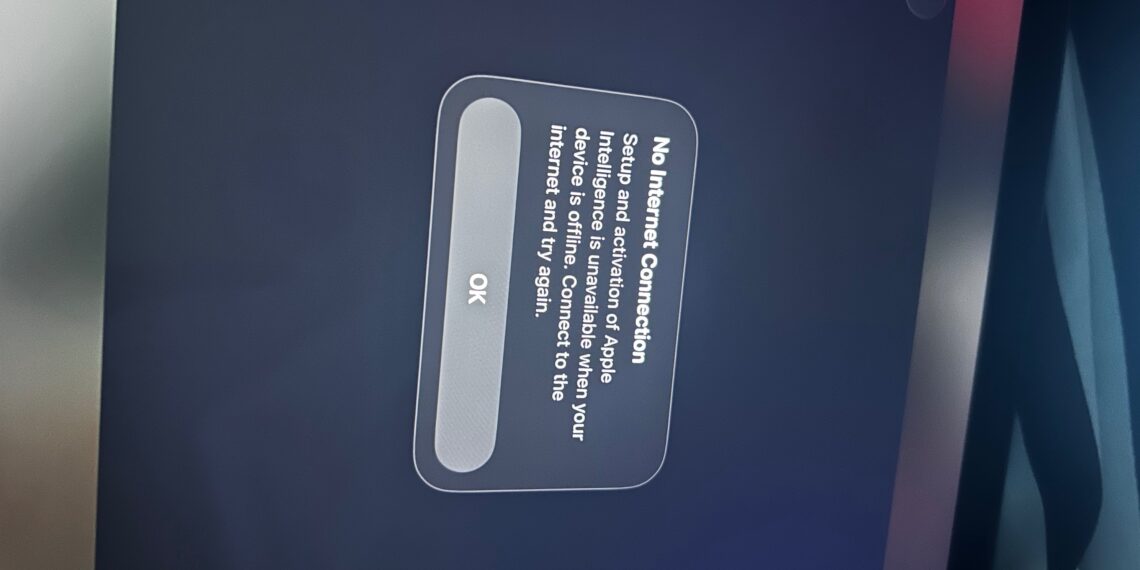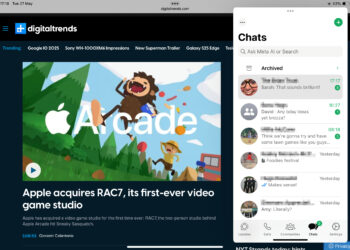Select Language:
Having trouble after updating your iPad to iPadOS 26.0? You’re not alone. Many users find that even after a successful update, connecting to the internet can be tricky, and they get a notification saying, “No internet connection.” If you’re facing this issue, here’s a simple way to fix it and get your device connected again.
First, make sure your Wi-Fi network is working properly. Sometimes, the issue isn’t with your iPad but with the internet itself. Try connecting other devices to the same Wi-Fi network to see if they can go online. If they can’t, restart your Wi-Fi router and modem. Wait a few minutes and then reconnect.
Next, on your iPad, turn Wi-Fi off and then back on. To do this, go to Settings, tap Wi-Fi, then toggle it off. Wait a few seconds, then toggle it back on and select your Wi-Fi network again. After that, try opening a website or app that needs the internet to check if you’re connected.
If you still see the “no internet connection” message, try resetting your network settings. To do this, go to Settings > General > Transfer or Reset iPad > Reset > Reset Network Settings. Keep in mind, this will erase saved Wi-Fi passwords, so make sure you remember them before doing this.
Once your network settings are reset, reconnect to your Wi-Fi network and see if the internet works. Often, this fixes connection problems after a big update.
If you continue to experience issues, it might help to restart your iPad. Press and hold the power button until the “slide to power off” slider appears, then turn it off. After a minute, turn it back on and see if the connection is restored.
Sometimes, software glitches after updates can affect connectivity. If none of the above methods work, consider reaching out to Apple Support for further assistance. They can help you diagnose the problem and find a solution.
Remember, keeping your device up to date is important, but sometimes updates need a little extra help to work smoothly. Trying these steps should help you get your iPad connected to the internet again and back to full functionality.