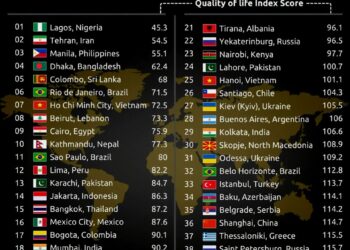Select Language:
If you’ve recently installed the HP DeskJet 2300 series software along with HP Print and Scan Doctor, and you’re seeing a message saying, “Sorry, you don’t have any active internet connection,” don’t worry. This problem often happens when the tool cannot recognize your internet connection, even if you are connected.
Here’s how to fix this issue:
First, check your internet connection. Make sure your computer is actually connected to the internet byopening a web browser and visiting a website. If the website loads without problems, your internet connection is working. If not, troubleshoot your network by restarting your modem or router.
Next, restart your computer. Sometimes, simply rebooting can fix minor glitches that interfere with the software’s ability to detect your network.
After restarting, try opening HP Print and Scan Doctor again. If the message still appears, run this tool as an administrator. To do this, right-click on the HP Print and Scan Doctor icon and select “Run as administrator.” This can help the software access network settings more effectively.
If the problem persists, disable any VPN or firewall temporarily to see if they are blocking the connection. Sometimes, security software can interfere with network detection.
Lastly, make sure your network drivers are up to date. You can do this through your computer’s device manager or by visiting your computer manufacturer’s website.
Following these steps usually resolves the issue. If you’re still having trouble, consider uninstalling and reinstalling the HP software, or contacting HP support for further help.