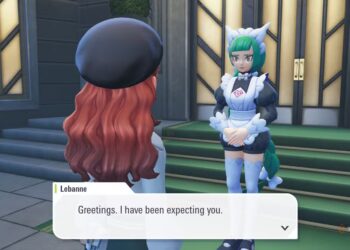Select Language:
If your HP Envy 55330 printer is showing as offline, it can be frustrating, but don’t worry—there’s a simple way to get it back online and printing smoothly. Here’s a step-by-step guide to help you fix the issue.
First, check if your printer is turned on and connected to the same Wi-Fi network as your computer or device. Sometimes, printers go offline simply because they lose connection or are turned off. Make sure the printer’s display panel shows it’s powered on and ready.
Next, restart your printer. Turn it off, wait for about 30 seconds, then turn it back on. This can resolve minor glitches that might be causing the offline status. While it’s restarting, check your Wi-Fi connection to ensure it’s stable.
On your computer, go to the control panel or printer settings. Open the “Devices and Printers” section, locate your HP Envy 55330 printer, right-click on it, and choose “See what’s printing.” In the new window, click on “Printer” at the top and then select “Use Printer Offline” to uncheck it if it’s enabled. Sometimes, this setting turns on automatically and makes the printer appear offline.
If that doesn’t work, try resetting your printer’s network connection. Disconnect the printer from Wi-Fi and then reconnect it. You can do this from the printer’s control panel by navigating to network settings, choosing your Wi-Fi network, and entering the password again. Restart your printer and your computer afterwards.
Another effective fix is to set your printer as the default printer. In your computer’s printer settings, select your HP Envy 55330 and click “Set as default.” This helps ensure your computer communicates with the right device.
Finally, update or reinstall your printer drivers. Outdated drivers might cause communication issues. Visit HP’s official website, download the latest driver for your model, and install it. Restart everything once the new driver is installed to see if the offline issue is resolved.
Following these steps should help bring your HP Envy 55330 printer back online and ready to print. If the problem continues, you might want to reach out to HP support for further assistance.