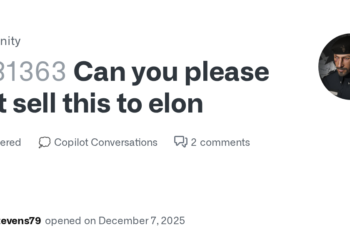Select Language:
If your HP 15 laptop’s hard drive has stopped working, you’ll need to replace it with a new one and reinstall the operating system. Here’s how to do it step-by-step.
First, you’ll need a new 2.5-inch drive. It’s a good idea to upgrade from a mechanical hard drive to a solid state drive (SSD) for much better performance. Additionally, replacing the existing 4 GB RAM with 8 GB will help your laptop run smoother and faster.
To help with the replacement process, you can find detailed instructions in the official service manual. Just follow the link here to get the full step-by-step guide: HP 15 Laptop Service Manual.
Once you have the new drive installed, use the Microsoft Media Creation Tool to reinstall Windows 10 or Windows 11. You can download the installation files directly from Microsoft’s website:
- For Windows 10: Download Windows 10
- For Windows 11: Download Windows 11
After installing Windows, go to your laptop’s support page to download and install all necessary drivers and software. This will ensure your system runs smoothly with all the hardware features working correctly. Here is the link to the support page for your specific model: HP Support – Drivers & Software.
By following these steps, you’ll quickly get your laptop up and running again with improved speed and efficiency.