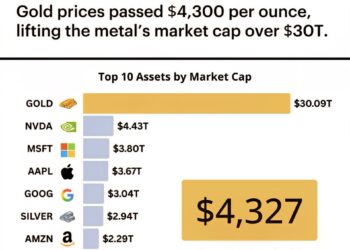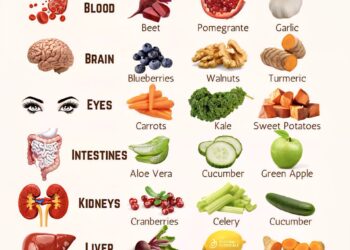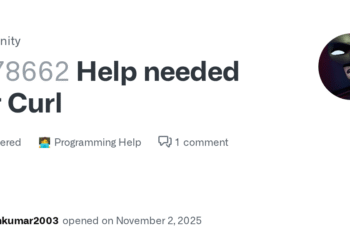Select Language:
If you’re having trouble with a DVD, CD, or ROM not working properly, don’t worry—there are simple steps you can take to fix the problem. Sometimes, these discs don’t play or read because of dirt, scratches, or connection issues. Here’s a straightforward way to get your disc drive working again.
First, turn off your computer and unplug it from the power source for safety. Open your computer case or laptop to access the disc drive. Carefully remove the disc from the drive if one is inside. Check that the disc is clean; if it’s dirty or smudged, gently wipe it with a soft, lint-free cloth, wiping from the center outward. Avoid using harsh chemicals that could damage the disc.
Next, inspect the disc drive for dust or dirt, especially around the lens. You can buy a CD/DVD lens cleaning kit at most electronics stores. Follow the instructions on the kit to clean the lens properly. This step can often resolve read errors caused by dirt or dust buildup.
After cleaning, reconnect everything and power your computer back on. Make sure the disc is inserted correctly, with the label facing up or as your drive requires. Try to play or access the disc again.
If the problem persists, check your device manager (if you’re on Windows). Look for any warning symbols next to your disc drive. If there’s a problem, right-click the drive and select “Update driver” or “Uninstall device,” then restart your computer to reinstall the driver automatically.
Sometimes, the issue is with the software. Use a different media player or try reading the disc on another computer. If the disc works elsewhere, the problem might be with your computer’s settings.
If none of these steps work, the disc itself might be damaged or the drive could be faulty. You may need to replace the disc or consider taking your computer to a technician for further help.
By following these simple steps, you often can fix DVD, CD, or ROM issues without much trouble. Regularly cleaning your discs and keeping your drive free of dust can prevent many common problems in the future.