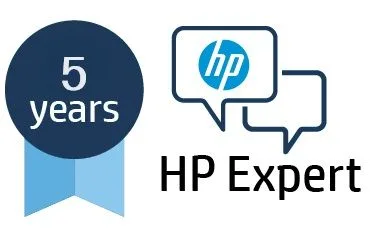Select Language:
If you’re facing connectivity issues between your HP DeskJet 4200e printer and your home network, don’t panic. Many users have encountered similar situations, but there’s an easy solution to get everything up and running smoothly.
First, let’s understand the situation. If you own a router that supports both 5 GHz and 2.4 GHz bands, your desktop and mobile devices are likely connected to the 5 GHz band for faster speeds. On the other hand, the HP DeskJet 4200e printer is designed to connect only to the 2.4 GHz band. However, this setup will not cause any conflicts.
Here’s a simple step-by-step guide to ensure your printer connects successfully to your network:
-
Check Your Router Settings: Confirm that your router is set up to broadcast both the 5 GHz and 2.4 GHz bands. Most modern routers do this automatically, but it’s good to double-check.
-
Connect the Printer:
- Turn on your HP DeskJet 4200e printer.
- Use the printer’s control panel to navigate to the wireless settings.
- Select the option to connect to your wireless network. The printer will search for available networks.
-
Select the 2.4 GHz Band: When prompted, make sure to connect to the 2.4 GHz network. If your router has a specific name (SSID) for this band, choose that one.
-
Enter the Password: If your network is secured, you will need to input the password. Make sure it’s entered correctly to avoid connection issues.
-
Test the Connection:
- After successfully connecting, print a test page to ensure everything is working correctly.
- If the test print comes out perfectly, you’re all set!
- Other Devices: Your other devices should continue to function on the 5 GHz band without any interruptions while the printer operates on the 2.4 GHz band.
By following these steps, you can resolve any connectivity issues and enjoy seamless printing from your HP DeskJet 4200e. If you encounter any difficulties during this process, don’t hesitate to reach out to customer support for further assistance. Happy printing!