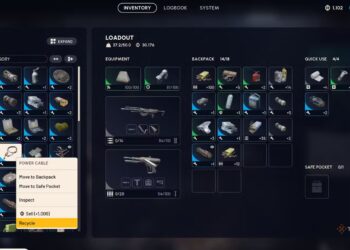Select Language:
If you’re having trouble with your Wi-Fi connection, don’t worry. Fixing Wi-Fi problems can often be straightforward if you follow some simple steps.
First, make sure your router is working properly. Check if the lights on the device are stable and indicate an active connection. If the lights look unusual or are turned off, try restarting your router. To do this, unplug it from the power source, wait about 30 seconds, then plug it back in. Give it a few minutes to fully restart and see if your Wi-Fi improves.
Next, check if your device is connected to the right network and that Wi-Fi is turned on. Sometimes, devices automatically disconnect from networks or switch to weaker ones. Disconnect from your current network and reconnect to see if that helps. Also, make sure you are entering the correct password.
If the Wi-Fi still isn’t working well, consider moving closer to the router. Walls and other objects can weaken the signal, so sitting closer can sometimes improve your connection. If possible, try placing your router in a central, open location to give your Wi-Fi maximum coverage.
Another common issue is interference from other electronics. Devices like cordless phones, microwaves, or baby monitors can disrupt Wi-Fi signals. Keep these devices away from your router if you notice connectivity issues when they are in use.
If none of these steps help, try resetting your network settings. On many devices, you can do this through the network options in your settings menu. This will erase saved networks and reset network configurations, often fixing stubborn problems.
Finally, if your Wi-Fi problems persist, contact your internet service provider. There might be an outage or a problem with your connection that they need to fix from their end. They can also advise you on replacing or upgrading your router if necessary.
By following these simple steps, most Wi-Fi issues are easy to resolve, helping you get back online quickly and easily.