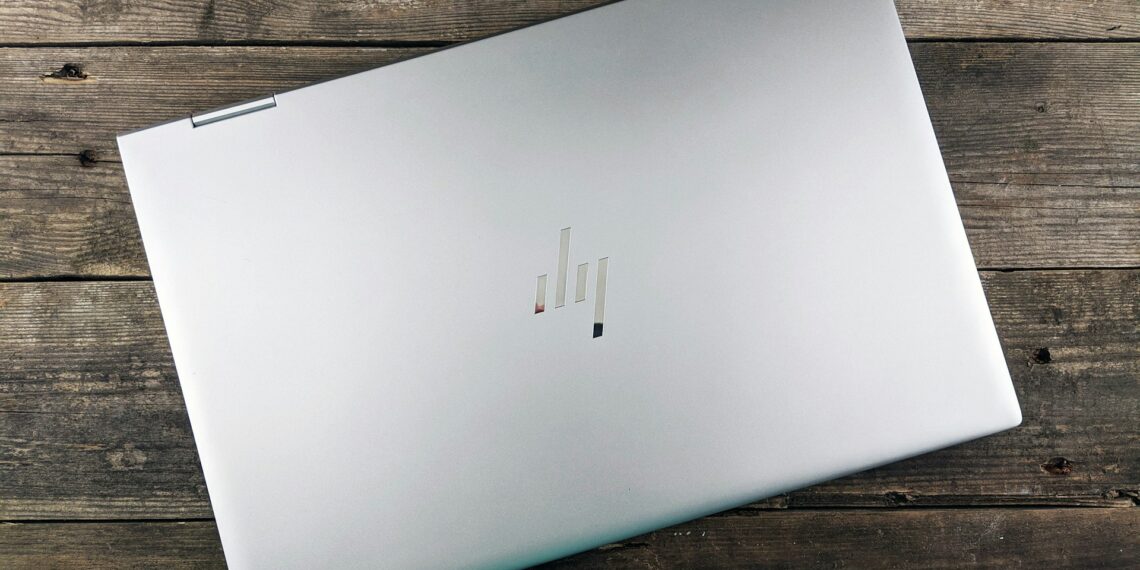Select Language:
If you’re struggling to adjust your screen brightness with hotkeys, you’re not alone. Many users find it frustrating when they can’t easily control their display settings. Fortunately, this guide will walk you through a simple solution to enable brightness hotkeys on your device.
First, let’s ensure your system is set up correctly:
- Check Your Device: Make sure you’re using a laptop or keyboard that supports brightness control. Most laptops come with function keys specifically designed for this purpose.
- Use the Right Key Combination: On most laptops, you can adjust brightness by holding down the ‘Fn’ key and pressing a brightness key, usually represented by a sun icon. Look for these keys, typically located in the top row of your keyboard.
- Update Your Drivers: Sometimes, brightness hotkeys may not work due to outdated drivers. To fix this, you’ll need to update your graphics and display drivers:
- Type “Device Manager” in the search bar and press Enter.
- Expand the “Display adapters” section.
- Right-click your display adapter and select “Update driver.”
- Change Power Settings: Your power settings may also affect brightness control. Adjusting these settings can often restore functionality:
- Right-click on the battery icon in the system tray and select “Power Options.”
- Choose your power plan and click on “Change plan settings.”
- Then, click on “Change advanced power settings” and find the “Display” section to adjust brightness settings.
- Reboot Your Computer: After making these changes, it’s a good idea to restart your computer. This ensures all settings take effect and can resolve any lingering issues.
- Keyboard Settings: If your brightness keys still aren’t working, check your keyboard settings:
- Go to “Settings” and select “Ease of Access.”
- Under “Keyboard,” make sure the option for “Use the On-Screen Keyboard” is off.
If these steps don’t yield results, you might consider using third-party software to manage brightness. Applications like F.lux or Dimmer allow for more control over your screen’s brightness and color temperature.
By following these steps, you should be able to easily enable and use brightness hotkeys on your device. This will not only make your computing experience more comfortable but will also help protect your eyes during long hours of screen time.