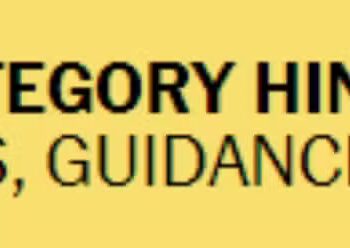Select Language:
If your laptop originally came with a 128 GB M.2 SATA SSD and you’re trying to upgrade to an NVMe SSD, you might run into some issues. This is mainly because many models with AMD’s ‘A’ series processors don’t support NVMe drives, even though these faster SSDs are widely available and popular.
In fact, 15-inch notebooks with AMD Ryzen processors do support NVMe SSDs, but this isn’t always clearly stated in the user manual, which can be confusing. If you’re unsure whether your specific model supports NVMe drives, check the processor type or the specifications carefully.
If your device doesn’t support NVMe, the solution is to stick with traditional SATA SSDs. One good upgrade option is a 1 TB Western Digital Blue SA510 M.2 SATA SSD. It offers plenty of space and works smoothly with your existing hardware.
You can find this SSD on Amazon or other tech stores. Here’s a link to view it on Amazon: Western Digital 1TB WD Blue SA510 SATA SSD.
Because your device only supports SATA drives, when you attempt to install Windows using a bootable USB, the installer might not recognize any drives to install on. This is because it’s looking for NVMe drives, which aren’t compatible with your model.
The best way to move forward is to replace the existing M.2 SATA SSD with a compatible SATA SSD like the Western Digital Blue SA510. This will enable you to install Windows successfully and have sufficient space for your files and programs. Be sure to check your device’s specifications before making any upgrade to ensure compatibility.