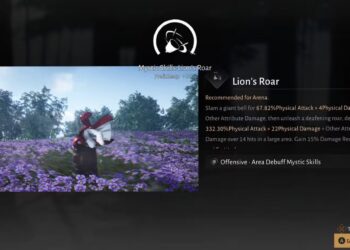Select Language:
Having your Bluetooth not connect can be frustrating, but there’s often a simple fix. Here’s a straightforward guide to help you get your Bluetooth working again.
First, make sure your device’s Bluetooth is turned on. Sometimes, it’s the little things — like accidentally turning it off. Check the Bluetooth icon or settings menu and toggle it on if needed.
Next, restart both your device and the Bluetooth accessory. Turning devices off and on again can clear up minor bugs that prevent connections. Remove the Bluetooth device from your device’s saved list, then try pairing them again. This refreshes the connection and often solves the problem.
If those steps don’t work, ensure that your device is within close range of the Bluetooth device. Bluetooth usually works best when you’re within about 30 feet. Also, check if anything is blocking the signal, like walls or thick furniture.
Sometimes, outdated software can cause connection issues. Update your device’s operating system and make sure your Bluetooth device has the latest firmware or software updates. Restart your device after updating to ensure changes take effect.
If your Bluetooth still refuses to connect, try resetting the network settings on your device. This fully resets Bluetooth, Wi-Fi, and cellular data settings, often fixing stubborn connectivity problems. Keep in mind, though, this will erase saved Wi-Fi networks and passwords, so be prepared to re-enter them.
Finally, if none of the above steps work, consider resetting your Bluetooth accessory to factory settings. Look up the instructions for your specific device to see how to do this.
By following these simple steps, you should be able to get your Bluetooth reconnecting smoothly. If problems persist, contacting customer support for your device or the Bluetooth accessory might be a good next move.