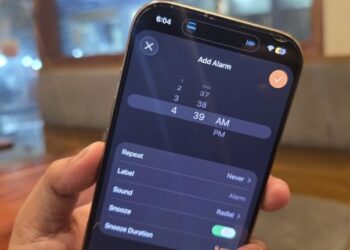Select Language:
Maintaining your smartphone’s battery life can be a common concern for many users, especially when it comes to using features like Wi-Fi and Bluetooth. There’s a prevalent misconception that these services drain your device’s battery, leading some people to turn them off to save power. But is this accurate? Let’s break it down and see why keeping Wi-Fi and Bluetooth on might actually be your best option.
Why You Don’t Need to Turn Off Wi-Fi and Bluetooth
-
Wi-Fi and Battery Saving Myths
- Many believe that Wi-Fi and Bluetooth use excessive battery power, but that’s simply not true. For iOS devices, there are key points to consider:
- Wi-Fi Turns Off When Your Device Sleeps: When your iPhone or iPad is in sleep mode, Wi-Fi is automatically disabled unless it’s connected to a charger. This means turning it off manually is unnecessary.
- Wi-Fi Usage: When Wi-Fi is not connected to a network, it doesn’t draw power. Even while scanning for networks, the energy used is minimal (less than 1 milliwatt).
- Power Comparison: When actively connected to Wi-Fi, it consumes about 30 milliwatts. In contrast, mobile data can use anywhere from 50 to 500 milliwatts, depending on your signal strength. If you’re using data, staying connected to Wi-Fi is usually the more efficient choice.
- Bluetooth Efficiency: Bluetooth only consumes energy when connected to another device. When it’s in standby mode, it doesn’t draw power, similar to Wi-Fi. When actively connected, it uses a small amount of energy (around 2.5 milliwatts). This means that even if Bluetooth were the only service using power, it would take an extraordinarily long time (over 2,800 hours!) to drain your battery.
- Many believe that Wi-Fi and Bluetooth use excessive battery power, but that’s simply not true. For iOS devices, there are key points to consider:
- Common Reasons for Turning Off Wi-Fi
- Some users disable Wi-Fi due to concerns over security or privacy:
- Protection Against Hackers: With the latest iOS updates, there have been no reported hacks targeting Wi-Fi, making this a baseless concern.
- Avoiding Tracking: Some services track users via their Wi-Fi MAC address. However, Apple has implemented measures to prevent this tracking. With “Private Address” features introduced in iOS 13 and later, your device sends a random MAC address, enhancing your privacy.
- Pop-up Notifications: If you’re tired of constant notifications asking you to join networks, simply adjust your settings. Navigate to Settings > Wi-Fi and turn off “Ask to Join Networks”.
- Some users disable Wi-Fi due to concerns over security or privacy:
Benefits of Keeping Wi-Fi and Bluetooth On
-
Convenience and Functionality
- There’s really no reason to turn off these features. Here’s why leaving them on can be beneficial:
- Enhanced Location Services: Wi-Fi assists in GPS location finding. Apple has a comprehensive database of Wi-Fi networks, enabling your device to identify your location even if GPS signals are weak or unavailable.
- Finding Lost Devices: If you misplace your iPhone, keeping Bluetooth on allows other nearby iPhones to detect it and help track its location through the Find My Network, turning your lost phone into an effective tracking device.
- There’s really no reason to turn off these features. Here’s why leaving them on can be beneficial:
- Backup and Data Safety
- Keeping your device connected to Wi-Fi while charging allows automatic iCloud backups. This means you only risk losing a day’s worth of data if the unexpected happens—like losing your phone or it breaking.
Conclusion
In summary, turning off Wi-Fi and Bluetooth to save battery life is a myth. Instead, keeping these features on provides significant advantages in terms of convenience, security, and data safety. Remember, a well-maintained battery doesn’t need to come at the cost of losing connectivity. So, the next time you think about disabling these features, consider the benefits of keeping them enabled for a better smartphone experience.
If you want to dive deeper into the energy consumption of different technologies, check out resources like the IEEE Standards for Wi-Fi and Bluetooth, as well as guides on cellular data to understand how these technologies work best for you.