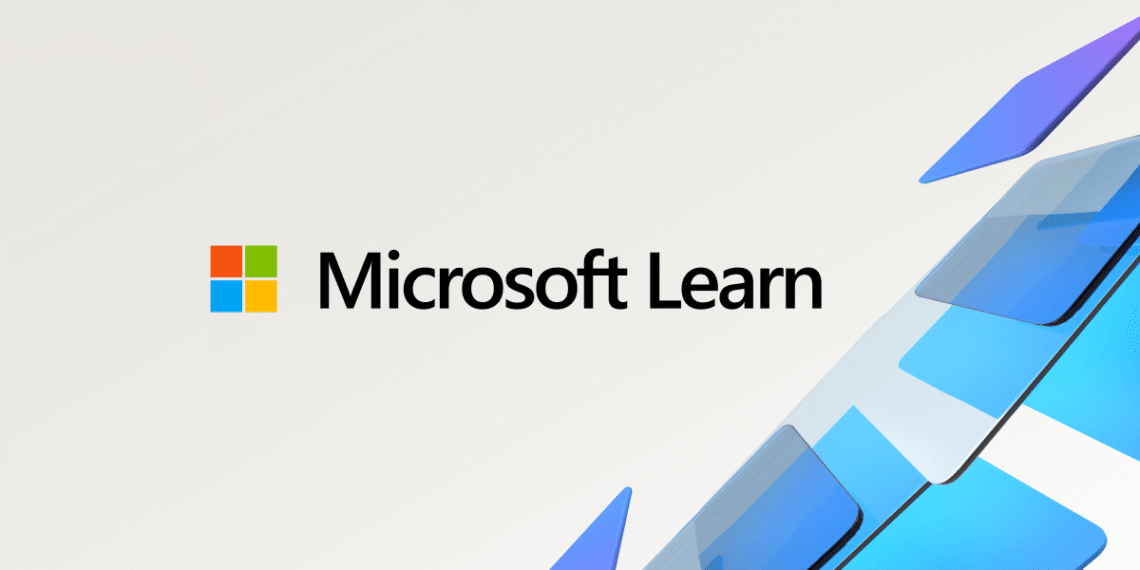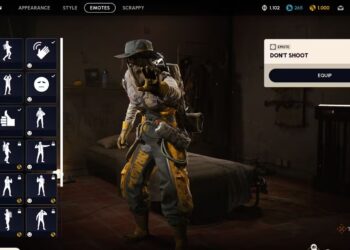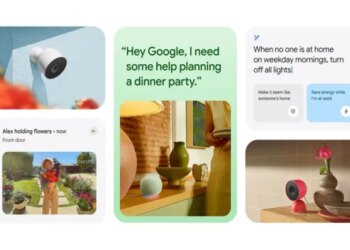Select Language:
If your organization is experiencing issues connecting to the Azure Information Protection (AIP) service, don’t worry—you’re not alone. Many users face similar challenges, especially when dealing with different versions of the AIP module. Here’s a straightforward guide to help you troubleshoot and resolve these common problems.
First, check the permissions. The user account needs to have the necessary administrative rights and be assigned roles like Global Administrator and Compliance Administrator. Also, ensure that Two-Factor Authentication (2FA) is disabled for the account you’re using during these connections. Sometimes, 2FA can interfere with PowerShell commands wanting to authenticate smoothly.
Next, verify your network settings. If you’re trying to connect and it seems like your IP address or domain is blocked or not whitelisted, contact your network administrator to make sure your IP is added to any necessary whitelists. Many organizations have security measures that restrict access and prevent successful connections.
Now, let’s look at the specific issues with different versions of the AIP module. With version 2, users have reported that attempts to connect via PowerShell return errors similar to “failed to discover the location of the administration service” or “failed to authenticate the user.” These error messages usually point to problems with credentials or network access.
With version 3, the problem is slightly different. When running the Connect-AipService command, you might see a verbose message indicating that the authentication window doesn’t appear at all, which suggests a potential issue with PowerShell or browser pop-ups being blocked. Additionally, errors like “The Azure Information Protection service failed to authenticate the user” or “failed to connect” are common.
To troubleshoot these errors, follow these steps:
Double-check your credentials. Make sure you’re using the correct username and password for the account with the appropriate rights.
Confirm that your network allows outbound connections to the necessary Microsoft endpoints. Firewall or proxy settings might be blocking access.
Try running PowerShell as an administrator. This can resolve permission issues that interfere with connecting to cloud services.
Clear your PowerShell session and restart it. Sometimes, stale sessions can cause authentication problems.
If you’re still seeing errors, reference the correlation ID provided in the error message. Microsoft support often uses this ID to help diagnose the issue.
Ensure that your system date and time are accurate. Incorrect time settings can cause authentication failures.
For persistent problems, consider updating the AIP module to the latest version, or reinstall it to ensure it isn’t corrupted.
Lastly, if email notification isn’t working or your attempts to whitelist the connection haven’t succeeded, reach out to your network or security team for further assistance. They may need to adjust security policies or review firewall rules to allow the connection.
By following these steps, you should be able to resolve most connection issues related to Azure Information Protection. Sometimes, these problems are caused by network restrictions or misconfigured permissions, but with patience and careful troubleshooting, you’ll get your environment back up and running smoothly.