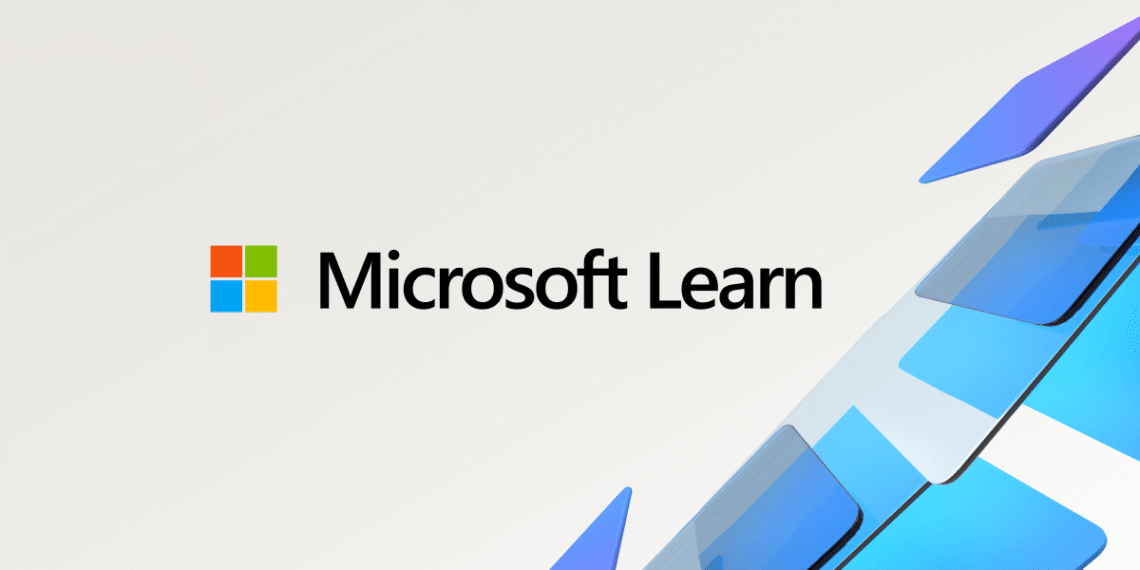Select Language:
If you’re having trouble connecting to your Azure Machine Learning workspace through Visual Studio Code, especially when it gets stuck at “Fetching subscription details…”, don’t worry—you’re not alone. Many users face this issue, but there are simple steps you can take to resolve it and get back to work smoothly.
First, check your extensions in Visual Studio Code. Sometimes, the latest versions of the Azure Machine Learning extensions can cause compatibility problems. A good solution is to switch to a stable version. For example, version 1.103.1 has been known to work well for many users. To do this, go to the Extensions tab in VS Code, search for the Azure ML extension, click the gear icon next to it, and select “Install Another Version” to choose the stable release.
After installing the stable version, refresh your extensions list. Next, try reconnecting to your workspace by opening VS Code through Azure ML Studio. Navigate to your compute instance and click on “Open in VS Code (Desktop).” This can help refresh your link and resolve any connection glitches.
If you’re still having trouble, consider switching to VS Code for the web. Using the web version of VS Code runs directly in your browser and sidesteps any local dependency issues that might be causing connection problems. It’s a quick and reliable way to continue your work without interruptions.
Overall, downgrading your extensions to a stable version and trying the online version of VS Code often fixes these connection issues. Give these options a try, and you’ll be back to managing your Azure Machine Learning resources in no time.