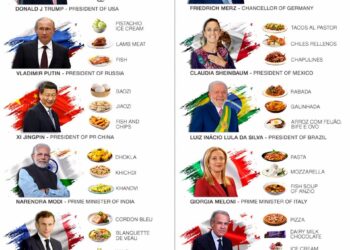Select Language:
Having trouble with your Aurora RDS auto-upgrade getting stuck in a loop? If you’re stuck in a situation where the auto-upgrade keeps running and you can’t cancel it, don’t worry—there’s a straightforward way to fix this.
First, it’s important to remember that Aurora RDS automatically manages upgrades to keep your database secure and up to date. Sometimes, however, upgrades can get stuck, and that’s when you need to take action.
To resolve this, you should try to perform a manual upgrade that can override the stuck process. Here’s what you need to do:
1. Log into your AWS Management Console and go to the RDS dashboard.
2. Select your Aurora cluster that is stuck in the upgrade loop.
3. Check the current status to confirm the upgrade is indeed stuck.
4. Before making any changes, make sure you have a recent backup of your database.
5. Now, create a new snapshot of your database to safeguard your data.
6. Once the snapshot is done, try to initiate a manual upgrade:
– Find your cluster’s option to “Modify.”
– Change the upgrade options or set the upgrade to run immediately.
7. Save the changes and wait for the upgrade process to complete.
If this doesn’t work and the upgrade continues to get stuck, you might need to restart the database instance:
– Select your database instance.
– Hit the “Actions” dropdown and choose “Reboot.”
– Confirm the reboot to restart the instance.
Sometimes, these steps give the process a nudge in the right direction, allowing the upgrade to finish successfully. If the problem still persists after trying these steps, reaching out to AWS support can help clarify the issue.
Remember, regular backups are key to preventing data loss and ensuring a quick recovery from such situations. Keeping an eye on your upgrade processes and acting promptly can keep your database running smoothly without getting caught in these kinds of loops anymore.