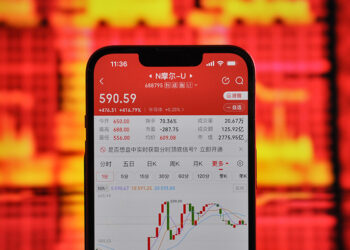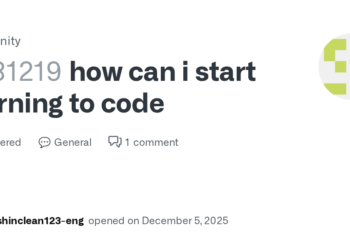Select Language:
If you’ve subscribed to Amazon Q Developer Pro and created your Q Developer profile but find that the extension in VS Code doesn’t show the “Use with Pro license” option, here’s a simple way to fix the issue.
First, when you open the Amazon Q panel in VS Code, you might notice that you can only sign in using your Builder ID, and after signing in, the extension shows a free tier instead of recognizing your Pro subscription. The missing “Use with Pro license → Continue” button indicates that your profile isn’t properly linked to the Pro license.
To resolve this, start by verifying your Q Developer profile in the Amazon Q console. Make sure that your profile is associated with a Pro plan instead of just the free tier. If the console only shows a free plan and no upgrade options, it suggests that your Builder ID profile isn’t set up correctly for Pro, even though you’ve subscribed.
Next, you should check your Builder ID profile settings. Some users have found that the default assignment of plans gets lost or doesn’t update automatically. To fix this, try the following steps:
1. Sign into the Amazon Q Developer console.
2. Locate your Builder ID profile.
3. Look for any options to change or upgrade your plan.
4. If you see only the free plan, look for an “Upgrade” button or similar option to reassign your profile to the Pro plan.
5. If you don’t see any upgrade options, you may need to contact AWS support, but many issues can be fixed without paying for extra support.
After confirming your profile is correctly linked to your Pro subscription, go back to VS Code. Sign out of your Amazon Q panel and sign back in with the same Builder ID. This refresh should now recognize your Pro license, and the “Use with Pro license” prompt should appear, allowing you to activate it.
Remember, since you’re working alone and didn’t set up any IAM Identity Center or organization, your Builder ID alone should be enough to use Q Developer Pro. If this still doesn’t work, ensure your subscription is active, and your account has the proper permissions.
In most cases, fixing your profile’s plan assignment will resolve the issue. You shouldn’t need to purchase additional support plans, as this is a configuration problem with your profile rather than a technical bug. If you continue having trouble, reaching out to AWS support with your subscription details can help clarify the situation.
Hopefully, this helps you get the Pro features working smoothly in VS Code.