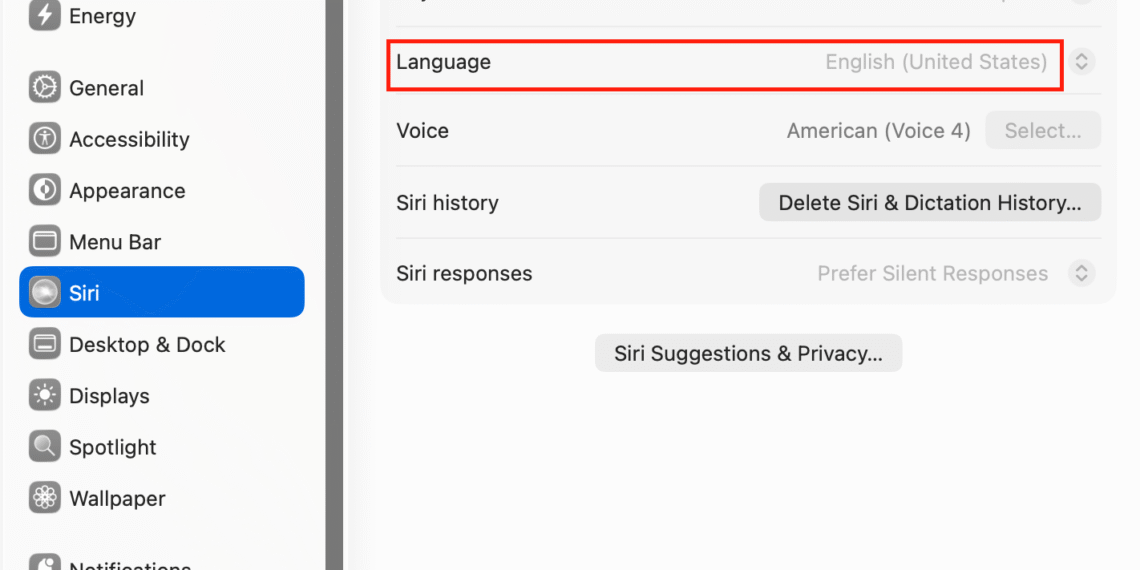Select Language:
Having trouble getting Apple Intelligence to work on your Mac mini M4? Don’t worry—you’re not alone, and there are some simple steps you can follow to fix the issue.
First, make sure your language and region settings are correct. Set both to “English (US)” as the primary language. Once you’ve changed this, restart your Mac to apply the changes.
Next, check the Siri settings. Ensure that Siri’s language is also set to “English (US).” If it’s not, update it and restart your Mac again.
Sometimes, signing out and signing back into your Apple ID can help. Go to your account settings, sign out, then sign back in. Remember to restart your Mac after doing this.
Additionally, switching your Apple ID to the US App Store can sometimes resolve regional issues. Log into your Apple ID, change the country or region to the US, and restart your device.
After completing these steps, your Mac mini should start recognizing Apple Intelligence beyond just Siri. If it still doesn’t work, double-check all the settings and consider reaching out to Apple Support for further guidance.