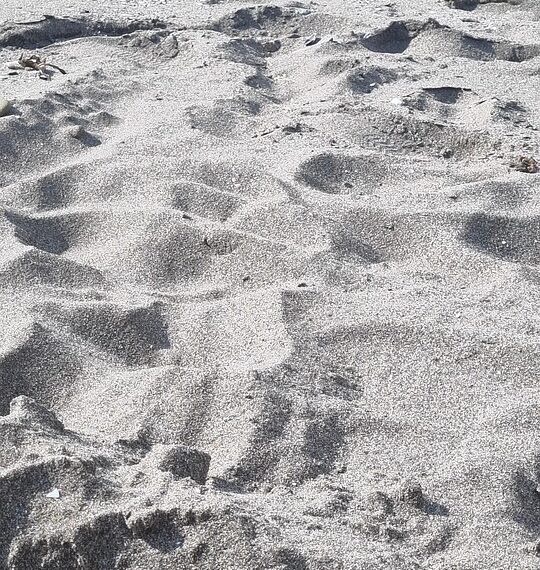Select Language:
If you’re an iPhone 15 Pro user and you’ve updated to the latest iOS, you might be wondering why you can’t access the new Apple Intelligence features. It’s frustrating when your device doesn’t seem to deliver on its promises. In this guide, we’ll walk you through some simple steps to troubleshoot this issue and ensure you’re ready to take full advantage of Apple’s latest technology.
Check for Updates Again
Even after updating, it’s worth checking if you have the latest version of iOS. Sometimes, additional patches come out shortly after major updates. Go to Settings > General > Software Update to see if there’s a new version available.
Verify Your Region and Language Settings
Apple products can have features that are region-specific. It’s a good idea to double-check your region and language settings. Navigate to Settings > General > Language & Region. Make sure your region is set correctly; if it’s not, update it and see if that resolves the issue.
Restart Your Device
Many technical hiccups can be fixed by simply restarting your device. Hold down the power button until you see the "Slide to power off" option, turn off your phone, wait a few seconds, and then turn it back on.
Reset Network Settings
Sometimes, your network settings can interfere with your device’s ability to access certain features. To reset your network settings, go to Settings > General > Transfer or Reset iPhone > Reset > Reset Network Settings. Keep in mind that this will forget your Wi-Fi passwords, so make sure you have them handy.
Check for Apple’s Feature Rollout Status
Apple typically rolls out new features in phases, so it’s possible that the feature isn’t available in your area yet. Visit online forums or Apple’s official website to see if there’s any news about availability.
Look for Device Requirements
Make sure there are no specific hardware requirements for the Apple Intelligence features that you might have missed. Sometimes, certain features may only be available on newer models or configurations.
Contact Apple Support
If you’ve tried everything and still don’t see the features you’re hoping for, reaching out to Apple Support might be your best option. They can provide detailed information and help you troubleshoot any underlying issues.
In conclusion, while it can be frustrating to not access new features on your iPhone 15 Pro, following these steps should help you resolve the issue. Whether it’s a simple mistake in settings or something that needs Apple’s attention, there’s a solution out there for you!