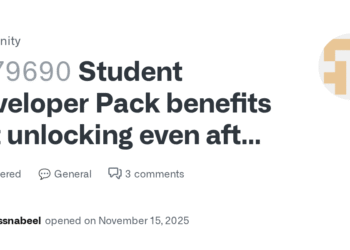Select Language:
If you’re experiencing an I2C HID device error on your Windows computer, you’re not alone. This issue can often cause problems with devices like your touchpad, keyboard, or other peripherals that connect via the I2C protocol. Fortunately, fixing this problem is usually straightforward with some simple steps.
First, start by checking your device manager. To do this, right-click on the Start button and select “Device Manager.” Look for any devices with a yellow warning sign, especially under the “Human Interface Devices” or “System Devices” sections. If you see the I2C HID device listed with a warning, that’s likely the root of the problem.
Next, try updating the device driver. Right-click on the problematic device and choose “Update driver.” You can let Windows search automatically for the latest driver, or visit your device manufacturer’s website to download and install the most recent version manually. Updating the driver can often fix bugs or compatibility issues causing the error.
If updating doesn’t help, the next step is to uninstall and then reinstall the device. Right-click on the I2C HID device in Device Manager and select “Uninstall device.” Confirm any prompts that appear. Afterward, restart your computer. When Windows restarts, it should automatically reinstall the device drivers. This fresh installation can resolve conflicts or corrupted driver files.
Sometimes, the issue might be caused by system updates or conflicting drivers. To address this, check for Windows updates by navigating to Settings > Update & Security > Windows Update. Install any available updates, as they often include bug fixes that could resolve hardware errors.
If the problem persists, you might want to disable the I2C HID device temporarily to see if the error disappears. In Device Manager, right-click the device and choose “Disable device.” However, only do this if you’re sure it won’t interfere with your system’s normal operation, especially if used for essential features like touch input.
Finally, if none of these steps work, it might be necessary to reset your BIOS or update your BIOS firmware. Sometimes, hardware communication errors are related to outdated BIOS versions. Be careful when updating BIOS and follow the manufacturer’s instructions closely.
By following these steps, most users find that their I2C HID device errors clear up. This allows their touchpads, keyboards, and other connected peripherals to work smoothly again. Remember, keeping your drivers up to date and regularly checking for Windows updates are good habits to prevent similar issues in the future.