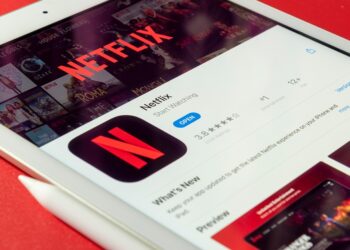Select Language:
If you’re someone who keeps a long move streak on your Apple Watch, you know how exciting it is to see that number grow day by day. When that streak ends unexpectedly, especially due to illness or travel, it can feel pretty discouraging. Luckily, there’s a way to fix your streak and keep your motivation going.
Here’s a simple step-by-step guide to help you restore your longest move streak after it gets broken:
First, on your iPhone, open the Settings app. Tap on “General,” then select “Date & Time.” Turn off the “Set Automatically” option so you can manually change the date and time.
Next, tap on the date displayed and set it to the day before your streak ended. After that, tap on the time below the calendar and set it to a time a little before midnight, around 10:58 p.m.
Now, open the Fitness app on your Apple Watch. Adjust your Move goal to a number of calories lower than what you actually burned that day. This step is important because it helps register your activity in the app.
Wait until the clock passes 11:00 p.m.—that’s when you should see a notification for achieving your “Longest Move Streak” on your watch. On your iPhone, the Fitness app badge should show that you earned an achievement. Tap on the badge and flip it over to confirm the date. It should now show that the achievement was earned on the date you set—yesterday.
After that, go back to your iPhone, and in Settings → General → Date & Time, set the clock to just before midnight again, around 11:58 p.m. then wait until the next day, around 12:01 a.m. When the new day begins, turn “Set Automatically” back on.
By following these steps, your move streak should be restored, and you’ll have an unbroken record again.
A couple of notes to keep in mind:
– I haven’t tested this method for streaks that were broken more than a day ago. It might work, but I can’t guarantee it.
– If your streak was broken several days ago, you might need to repeat these steps multiple times, setting the date back one day at a time, until you reach the current date.
This process probably won’t reconnect a streak that was broken many days ago, but it’s a useful trick to restore a recent one and stay motivated.