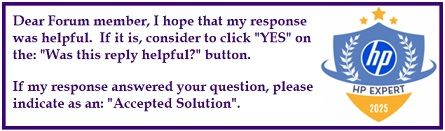Select Language:
If you’ve been using Linux but are thinking about switching back to Windows, you’re not alone. Many users face hardware compatibility issues when using Linux. The good news is that your Windows activation key is usually embedded in your laptop’s UEFI/BIOS, so you typically don’t need to retrieve it manually.
Here’s a straightforward guide on how to reinstall Windows on your HP laptop.
Start by choosing one of the two methods below based on your preference:
Option 1: Restore with HP Cloud Recovery Tool
This method will set your computer back to its original factory settings, including Windows and the necessary drivers.
- On another working Windows PC, visit the HP support website.
- Download and install the HP Cloud Recovery Tool.
- Open the tool and, if prompted, enter your product ID (for example, 9Q8Z1AV).
- Follow the instructions to create a bootable USB recovery drive.
- Connect the USB drive to your HP laptop, boot from it, and follow the on-screen prompts.
Option 2: Clean Install Windows Using Microsoft Media Creation Tool
If you prefer a fresh installation of Windows, this option is great for you:
- On a different PC, go to the Microsoft website to download the Windows installer. Choose either Windows 10 or Windows 11.
- Click on Download tool now to create installation media on an 8GB (or larger) USB drive.
- Insert this USB drive into your HP laptop and boot from it.
- During the installation process:
- When asked for a product key, choose “I don’t have a product key.”
- No worries! Windows will automatically activate after the installation because your key is stored in the laptop’s firmware.
After Installation
If you have any questions or need assistance with creating recovery media or installing drivers, feel free to ask!
This simple guide should help you get your HP laptop running Windows smoothly again, making the transition easier.