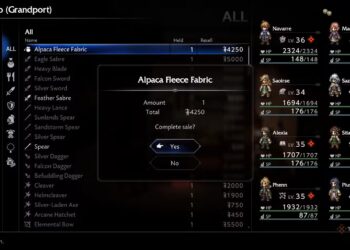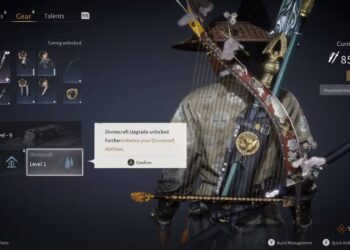Select Language:
We all misplace our gadgets from time to time. Finding them isn’t always easy, especially if they’ve been stolen or left somewhere unexpected. Whether it’s tucked between the cushions of a sofa, rolled beneath furniture in the dark, or hidden playfully by your pet, tracking down a missing device can be a challenge.
Additionally, if your device has silent or focus modes activated, making a call won’t do any good. Fortunately, many modern devices now come equipped with built-in lost-and-find features that utilize location tracking, with Apple leading the way. The Find My system has long been a standout, and for good reason. It’s now even helping airlines track down lost luggage. You can locate lost devices from any other Apple device with a screen, and if it’s your trusty iPhone that’s disappeared, your Apple Watch can literally guide you to it.
How to Find a Lost or Stolen iPhone
Using your Apple Watch to locate a lost iPhone is a simple process, provided both devices are signed into the same Apple ID and have the Find My feature enabled. Here’s how to do it:
Step 1: On your Apple Watch, press the side button to open the app list.
Step 2: Scroll down and select the Find My app—the icon is green with a laptop and phone.
Step 3: Once the app opens, you’ll see a list of all devices registered with your Apple account that have the Find My feature turned on.
Step 4: Tap on the iPhone you want to find. The next screen will show details such as its last known location and display a map.
Step 5: If the device is nearby but you can’t locate it visually, scroll down on your Apple Watch and tap “Play Sound.” This will make your iPhone emit a loud alert, helping you find it through audio cues.
Step 6: For users with an Apple Watch Series 9 (or newer models like the Apple Watch Ultra 2) and an iPhone 15 or later, the system can also display directional cues on your watch, thanks to precise location features.
How to Quickly Locate a Nearby iPhone
Sometimes, you might leave your iPhone in an unexpected spot—say, in a drawer, on a shelf, or under a pillow. In such cases, Apple has a quick and easy way to make your iPhone play a loud sound, helping you find it without needing to open the Find My app.
Step 1: Open the Control Center on your Apple Watch by pressing the flat side button.
Step 2: Tap the phone icon. It will turn blue if connected successfully.
Step 3: Once activated, your iPhone will emit a loud beep, making it easy to locate nearby in your home or office.
By following these steps, you can efficiently recover a misplaced device, whether it’s lost in your house or stolen and in need of locating. Modern Apple devices make it straightforward to keep track of your gadgets and ensure they’re never truly out of reach.