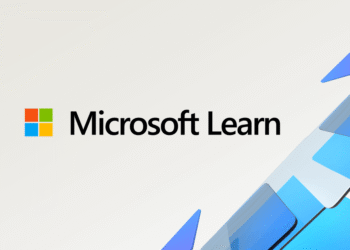Select Language:
If you’re having trouble finding Windows 7 drivers for your HP Pavilion 23-q200 All-in-One Touch Screen computer, you’re not alone. Many users face difficulty when hardware manufacturers stop supporting older operating systems. But don’t worry! There are a few steps you can take to get your touch screen working smoothly.
First, check the HP website thoroughly. Sometimes, even if there are no specific Windows 7 drivers listed, there might be generic drivers that work with your device. Visit HP’s official support page, enter your model number, and explore the driver options. Be sure to select the 64-bit version if that matches your system.
If you can’t find the exact drivers, look for driver updates for similar models or touch screen drivers provided by Windows. Windows 7 has built-in support for many touch screen features, so it’s worth trying to update your device drivers through the Device Manager. To do this, right-click on “Computer,” choose “Manage,” then select “Device Manager.” Find your touch screen device, right-click on it, and choose “Update Driver Software.” Select “Search automatically for updated driver software,” and Windows will attempt to find the most suitable driver.
Sometimes, the device might be listed under “Human Interface Devices” or “Display Adapters.” If Windows doesn’t find an updated driver, you can also try installing Windows 8 or Windows 10 drivers—many times, they are compatible with Windows 7 because the hardware hasn’t changed much. Download the driver files from the manufacturer’s website for Windows 8 or 10, then try to install them manually by choosing “Browse my computer for driver software” in the Update Driver window.
Another option is to reach out to HP customer support. Explain your situation, and they might suggest compatible drivers or alternative solutions for your specific device.
Finally, if all else fails, consider upgrading your operating system to Windows 8 or 10, where driver support is more readily available for newer hardware. This upgrade can improve stability and give you access to the latest features and improvements.
Remember, patience is key. Sometimes, it takes a little research and trial-and-error to get all components working properly. With these steps, you’ll have a better chance of restoring the full functionality of your touch screen on Windows 7.