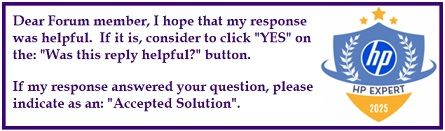Select Language:
If you’re looking to get the most out of your HP Victus 15‑fb2114AX with the RTX 4050 graphics card, you’ve come to the right place. Here’s a straightforward guide to help you optimize your gaming experience and understand the power settings of your laptop.
First things first, let’s clarify the graphics performance. The RTX 4050 in your HP Victus typically operates at a base TGP (Total Graphics Power) of 60 watts. This means that under normal conditions, the GPU will run efficiently while providing good performance. However, when you start gaming or using demanding applications, it has the potential to boost its power consumption up to 80–100 watts, allowing you to unlock even more power and smoother graphics.
To maximize this potential, keep a few tips in mind:
-
Proper Cooling: Make sure your laptop has good ventilation. If it gets too hot, performance can drop. Use it on a hard surface, and consider investing in a cooling pad if you plan on long gaming sessions.
ADVERTISEMENT -
Update Drivers: Regularly check and update your graphics drivers. Manufacturers release updates to improve performance and fix bugs. Visit the NVIDIA website or your laptop’s support page for the latest drivers.
-
Optimize Game Settings: For the best balance between performance and visuals, tweak your game settings. Start with medium graphics settings, then adjust according to how your laptop performs.
-
Power Settings: Adjust your laptop’s power settings to ‘High Performance’ mode. This ensures that your laptop uses its full capabilities, especially during gaming.
-
Close Background Programs: Before gaming, close unnecessary applications running in the background. This will free up system resources, allowing the RTX 4050 to perform at its best.
With a Ryzen 7 8845HS processor complementing your RTX 4050, you can expect impressive performance across a range of demanding tasks, from gaming to content creation. Pairing these components effectively will help you enjoy a seamless experience.
Now you’re all set! Implement these tips, and you’ll soon see how smoothly your HP Victus handles games and other resource-heavy applications. Happy gaming!