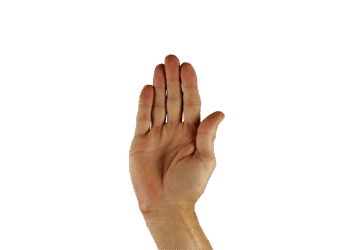Select Language:
Are you on the latest version of Windows? Have you already upgraded to the significant Windows 11 24H2 update, or is it something you’re yet to explore? Identifying the current version on your PC can help clarify these questions.
Here are three straightforward and quick methods to determine the build and version numbers of your Windows operating system.
Sam Singleton
The easiest way to check your Windows OS version and build number is by using the built-in Winver tool.
Just type “winver” into the search bar on your taskbar. Click on the winver command from the search results, and a window will appear displaying your version and build number.
2. Windows Settings
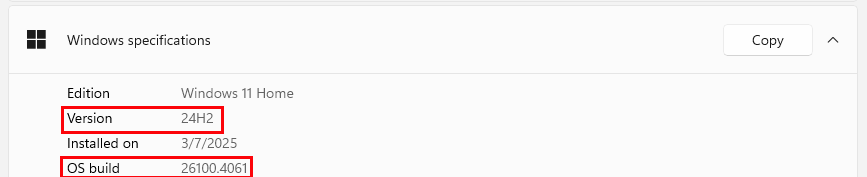
You can locate the version and build number under “Windows specifications” in the Settings menu.
Sam Singleton
The second method to find your version number is through the Windows “Settings” menu.
Type “Settings” in the Start menu and select the Settings option. Choose “System” from the menu, then scroll down and click on “About.” In the next window, you’ll see the information listed under “Windows specifications.”
3. Registry Database
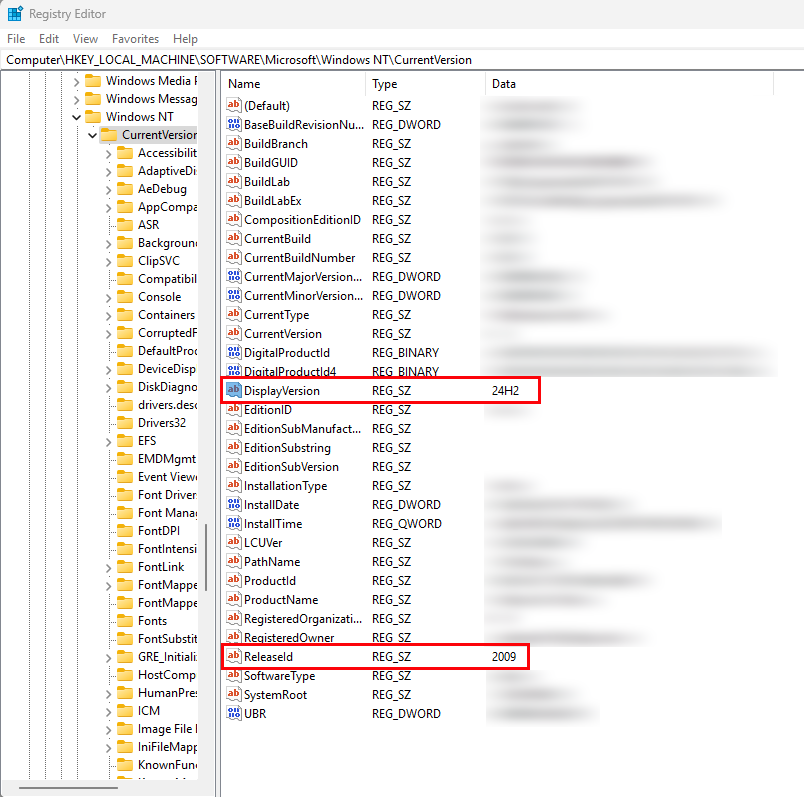
You can also check the Windows version in the Registry Editor.
Sam Singleton
The third method involves accessing the registry database. Type “regedit” in the taskbar search field and open the “Registry Editor.”
Then, navigate through the following path: “HKEY_LOCAL_MACHINE->SOFTWARE->Microsoft->Windows NT->CurrentVersion.” Click on “CurrentVersion,” and on the right side of the window, find the version number listed under “ReleaseId.” Usually, you will want to refer to the “DisplayVersion” value which is located slightly above.