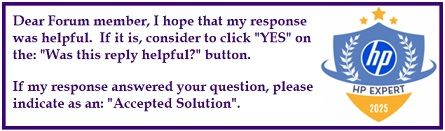Select Language:
Looking to upgrade the RAM on your HP Pavilion x360 15-dq1003ca? Here’s a simple guide to help you choose the right memory modules and ensure a smooth upgrade.
The best option for your laptop is to install two 32GB sticks of DDR4 PC4-21300 (also known as DDR4-2666) SODIMM RAM. These are 260-pin modules, non-ECC, and designed specifically for laptops. You can find these modules from various trusted brands, and they will give your device a significant boost in performance.
If you prefer to use slightly faster RAM, you can opt for 3200 MHz modules. However, keep in mind that your laptop’s system will automatically “downclock” these faster modules to run at 2666 MHz to match its existing setup. So, choosing 2666 MHz modules is often the simplest and most compatible choice.
Before purchasing new RAM, always make sure it matches the specifications recommended for your device. Installing the correct type and size of memory not only ensures compatibility but also guarantees that your laptop runs efficiently.
When you’re ready to install, remember to turn off your laptop, unplug it, and remove the battery if possible. Open the back panel carefully, locate the existing RAM modules, and gently swap them out with your new ones. After reassembling, power on your device to ensure the new memory is recognized correctly.
Upgrading your laptop’s RAM can be a quick, cost-effective way to improve your overall experience and speed. Just follow these straightforward steps, and you’ll be set for smoother multitasking and better performance.