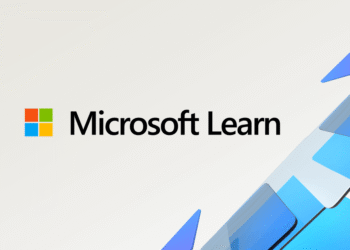Select Language:
If you’re looking to update your BIOS but can’t find the latest version through the usual support channels, here’s a simple way to do it safely. First, check your current BIOS version by restarting your computer and entering the BIOS setup. You can usually do this by pressing F10, F2, or Esc during startup. Once inside, look for the BIOS version number.
Since the HP support site isn’t showing any available updates for your device, try visiting the official InsydeH2O website directly. They often have firmware updates for many laptops and PCs. Search for your device model or BIOS version on their site.
If you find the BIOS update, make sure it’s the correct one for your specific model. Download the file and carefully follow the instructions provided by the manufacturer for updating the BIOS. Usually, this involves creating a bootable USB drive or running an update from within Windows, but be sure to follow the steps exactly to avoid any issues.
Before starting the update, back up your important files just in case, and ensure your laptop is plugged into power. A BIOS update is important but can be risky if not done correctly, so take your time and follow the official instructions. Once the update finishes, restart your computer and check the BIOS version again to confirm the update was successful.