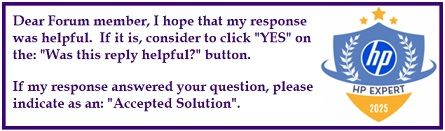Select Language:
If you’re wondering whether your RAM can run faster than its default speed, here’s some helpful information. For example, Corsair’s 16GB DDR4 RAM sticks, like the CMH32GX4M2D3600C18, normally have a default (“SPD”) speed of 2133 MHz. However, some users have successfully overclocked this RAM to run at 3600 MHz on certain desktops.
One such user with an HP OMEN 25L Desktop GT12-1xxx managed to make it work. They used the RAM sticks with an AMD-based system that has the Hana motherboard (model SSID: 8876). The key here is that these users likely utilized software called AMD Ryzen Master, which allows easier overclocking and performance adjustments for AMD processors. This is despite HP’s usual restrictions on hardware settings.
Similarly, there are reports of users running four 16GB Corsair sticks (model CMH64GX4M4D3600C18) at the same higher frequencies.
If you’re considering similar steps, keep in mind that overclocking RAM often depends on your motherboard, processor, and whether your system allows BIOS adjustments or you’re comfortable using overclocking software. If your current memory is running at the default speed and the system is stable, you might try to push it higher, but be cautious and monitor stability closely.
As an alternative, if you want ready-to-go options that work well without extra tweaks, consider trying 2x16GB modules like Crucial’s CP2K16G4DFRA32A or CT2K16G4DFRA32A. These are reliable options that are known to perform well at their rated speeds.
In the end, your success will come down to your specific hardware setup and willingness to experiment. Just remember to proceed gradually, test stability after each change, and avoid pushing your system too far if you’re not experienced with overclocking.