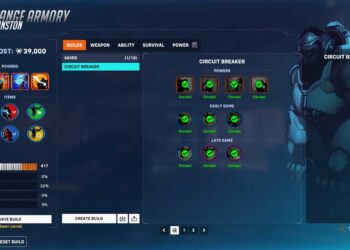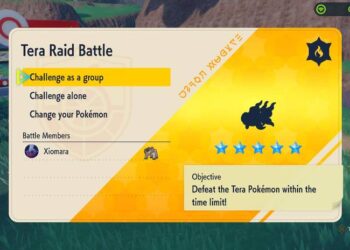Select Language:
If you’re wondering whether updating your BIOS will add TPM functionality to your notebook, the answer is no. Updating the BIOS alone won’t enable TPM; this is a hardware component built into the motherboard.
TPM 2.0 chips weren’t even installed in most HP consumer laptops until around 2016. Since your device is no longer supported by HP, you won’t find any official drivers or updates, making hardware upgrades difficult.
Let’s say your notebook does have a TPM 2.0 security chip—still, it may not meet Microsoft’s requirements for Windows 11. Your current processor, an Intel Core i5-4200U, is several generations behind the minimum needed. Microsoft requires at least an 8th generation or newer Intel Core processor to run Windows 11 smoothly.
You might notice your notebook’s serial number shows as “14-dq0000” because of how HP assigns serial numbers. Generally, serial numbers are reused every 10 years because some characters, like the manufacturing week and year, overlap. Only one character indicates the manufacturing year and it ranges from 0 to 9. The next two characters show the week of manufacture (from 01 to 52).
To identify exactly which model you have, you can visit HP’s PartSurfer website. Just enter your serial number there, and it will show you two possible model numbers to choose from. Here’s how: go to HP PartSurfer, input your serial number, and select the correct model.
Now, upgrading from Windows 10 to Windows 11 on your current device is still possible without a BIOS update or new CPU. You can use a workaround that bypasses Microsoft’s usual hardware checks. If you’re interested, there are guides and videos showing how to do this easily. One of the best methods involves downloading the Windows 11 24H2 ISO file and installing it directly—no commands or complicated steps needed.
You can get the ISO file from Microsoft by visiting their download page. Also, to manage the files during setup, you’ll need a free file utility called 7-Zip. Download it from 7-Zip’s website.
Keep in mind, each October, Microsoft releases new Windows 11 updates. If your device doesn’t meet the minimum hardware requirements, it won’t automatically upgrade to the latest build. But it will still receive all the monthly updates and security patches, which is a small win for keeping your device secure.
In case Windows 11 doesn’t work out or you decide to go back, you have 10 days to revert to Windows 10. Just make sure you haven’t deleted the Windows.old folder or the upgrade files. There are tutorials available that walk you through this process step-by-step.
If you need drivers for your notebook, you can find reliable third-party sources online. One good site is DriversCollection, where you can search for your model and download drivers compatible with Windows 10 64-bit.
For your specific HP Pavilion 15-n249sl, the latest BIOS update available is version F.72, which is newer than the one listed as F.67. You can download the BIOS update files from HP’s official support page. Here are the links:
This should help you with hardware updates and ensure your system runs as smoothly as possible.