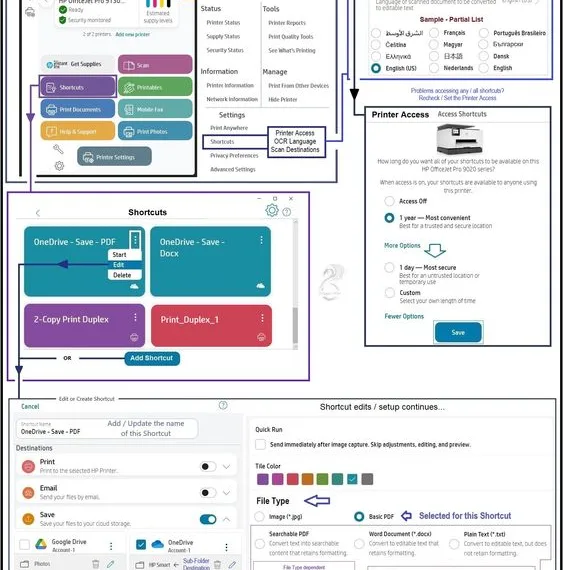Select Language:
If you own an HP printer with the HP+ service, you’re in for a treat! The HP Smart app can help enhance your printing experience, particularly when it comes to scanning and saving documents as searchable PDFs. This guide will walk you through how to leverage this feature effectively, ensuring you get the most out of your printer.
First, ensure your printer is set up correctly for cloud printing:
-
Connect Your Printer to the Internet: Make sure your HP+ printer is connected to the internet. This is essential for accessing all the features HP+ has to offer, including app functionalities and firmware updates. You can connect via Wi-Fi during setup, and while you may use a USB connection later, the internet connection must remain active.
-
Use Original HP Cartridges: To get the best results, always use original HP cartridges. Non-original supplies can cause issues, making your printer not function as intended.
ADVERTISEMENT - Enable HP Smart Features: Once your printer is online, download the HP Smart app on your device. This app is your gateway to accessing advanced features. If you haven’t installed it yet, visit your device’s app store to download it.
Now, let’s get to the heart of the matter—how to save your scans as searchable PDFs:
-
Open the HP Smart App: Launch the app and ensure that your printer is selected.
-
Select the Scanning Option: Look for the “Scan” option within the app. Make sure your printer is recognized by the app. If not, follow any prompts to establish a connection.
-
Choose Scan Settings: Before scanning, navigate to the scan settings. Here, select the option to save your scan as a PDF. Ensure the “Make Searchable” or “OCR” (Optical Character Recognition) option is enabled, which allows the app to convert the scanned document into searchable text.
-
Scan Your Document: Place the document on the scanner, and hit the scan button. The app will process the scan based on your selected settings.
-
Save and Store: Once scanning is complete, you will be prompted to save the file. Choose your desired cloud storage as the destination. This feature allows you to access your documents from anywhere.
- Review Your Scans: After saving, you can open the scanned PDF in your preferred PDF reader. You should be able to search for text within the document, making it easy to find specific information at a later time.
With these steps, you’ll be able to take full advantage of your HP printer’s scanning capabilities and enjoy the convenience of working with searchable documents. By using the HP Smart app, you unlock features that not only save time but also help organize your documents better.
For more tips and tricks or troubleshooting help, consider visiting the HP support page or exploring the user guide specific to your printer model. Happy printing and scanning!