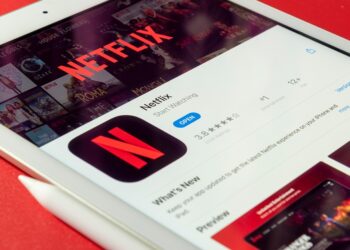Select Language:
If you’re someone who finds notifications more helpful when they arrive on your iPhone rather than your Apple Watch, there’s a way to change that. By default, notifications for your Watch are sent to the watch first, and only go to your iPhone in specific situations. These situations include when your phone is actively in use or when your watch is charging, not worn, or locked.
It’s important to note that you can’t have notifications appear on both devices at the same time, except for phone calls—they are designed to ring on both your watch and your phone simultaneously.
Some people may not feel or hear notifications from their watch easily. If you prefer to have all notifications go directly to your iPhone, you can change the settings, but it takes a little work for each app. Here’s how you can do it:
1. Open the Watch app on your iPhone.
2. Tap the “My Watch” tab at the bottom.
3. Select “Notifications.”
4. Find the app you want to change.
For apps like Messages, tap the app, then turn on “Custom” and switch “Notifications” off. This stops notifications from coming to your watch and makes sure they stay on your iPhone.
For other apps like WhatsApp, scroll down the list and simply turn off notifications there. Repeat this process for each app you want to have notifications only on your iPhone.
Once you’ve made these changes, all notifications from those apps will go directly to your iPhone, no matter what your watch is doing.
If you want to adjust the volume for your notifications, there are separate controls for that. You can find detailed instructions on how to set your volume levels for different sounds on your iPhone by visiting helpful guides from Apple’s community. Easy volume adjustments can make sure you hear your notifications the way you want—loud enough but not overwhelming.