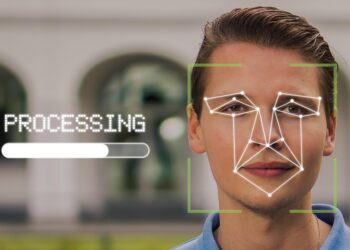Select Language:
Ransomware poses a serious threat in today’s digital landscape. This malicious software encrypts files on your computer, rendering them inaccessible unless you pay a fee to the attackers for a decryption key. Essentially, your data is taken hostage until you meet their ransom demands, unless you have a strategy to mitigate the impact of the attack.
A recent CBS News segment highlighted the Scattered Spider ransomware group, revealing the extensive damage ransomware can inflict—emphasizing the importance of being proactive. They managed to disrupt operations at several Las Vegas casinos, leading to financial losses in the millions. While your personal computer might not attract the same level of attention, it’s best not to take unnecessary risks.
The most effective way to thwart ransomware is to steer clear of dubious websites and downloads. However, there are additional precautions you can take. Contemporary antivirus software typically restricts the ability of certain applications to modify files in folders frequently targeted by ransomware. Built into Windows, Microsoft Defender—which was previously known as Windows Defender—offers these capabilities as well. Some antivirus programs also facilitate automatic backups, providing a safety net should you need to restore your files.
It’s important to note that unlike many third-party antivirus solutions, Microsoft Defender’s advanced protective features are not enabled by default. You’ll need to activate them manually.
Activating Ransomware Protection in Windows
Step 1: Access Windows Security
To begin, open the Windows Security application on your computer. There are several ways to do this:
- Press Alt + Spacebar, type windows security, and hit Enter.
- Go to your Start Menu, type windows security, and press Enter.
- Open the Settings app, then select Windows Security from the left sidebar.
Step 2: Locate Ransomware Settings
Within the Windows Security app, click on Virus & threat protection. From there, select Manage ransomware protection at the bottom of the window.
Next, activate Controlled folder access. This feature limits access to critical folders, such as OneDrive, Documents, Pictures, Videos, Music, and Favorites. You also have the option to manually include additional folders.
Not every application will be blocked from accessing these areas in Windows—Microsoft Office programs, for instance, are inherently granted permission to read and modify files. Any unrecognized program will be denied access until it receives explicit approval through Windows Security.
Step 3: Confirm OneDrive Login
While restricting app access to files is crucial, having reliable backups is equally important. Windows automatically manages backups if you are signed into OneDrive. You can link a Microsoft account to your entire Windows system or just to the OneDrive application.
You can check if this backup feature is operational by navigating to Ransomware protection > Ransomware data recovery.
For optimal protection against ransomware, consider maintaining an offline backup of your files, in addition to any cloud storage solutions. Relying solely on one storage format does not constitute a comprehensive backup strategy.
Is It Worth Activating Ransomware Protection in Windows?
There’s a balance between security and convenience, and this principle applies in this context as well. While controlling folder access can fortify your vital files against attackers, it might also create some user inconvenience. For example, gamers may find that access to their saved game files is restricted by default, as those are often stored in the Documents folder.
This issue can be easily resolved—simply add the necessary application to the access list or save your game files in a different directory that’s not subject to controlled access. (In this latter case, third-party software may be required to schedule regular backups.)
Safeguarding Your Windows PC from Other Online Threats
For further insights into Windows Security and its various features, check out our video overview on YouTube. If you’re seeking a more robust solution that includes additional layers of protection, consider upgrading your antivirus software. For instance, Norton 360 Deluxe, our top recommendation for antivirus software, combines excellent malware protection with features like a VPN, password manager, and dark web monitoring for personal data, making it easier to enhance your online safety.
If you’re keen on deepening your knowledge about ransomware protection, be sure to explore our detailed guide on how to either prevent or navigate a ransomware attack.
Note from the Editor: This article has been updated to include links to additional resources related to ransomware and security best practices.