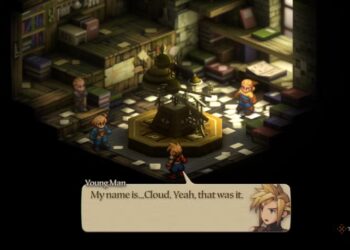Select Language:
Similar to Windows, Microsoft’s Office suite includes a dark mode feature that eases eye strain in low-light environments and helps conserve energy.
Starting with Word: To activate dark mode, go to File -> Options, then ensure you’re on the General tab. Under “Personalize your copy of Microsoft Office,” find the “Office Theme” setting.
Choose “Black” from the dropdown. If your Windows is already in dark mode, you can select “Use system setting” instead. Confirm with “OK.” By default, the menus will switch to black, while the desktop background remains white with black text.
To alter this, uncheck “Never change the document page color” and click “OK” again. The background then turns black with white text.
This same adjustment can be found in classic Outlook under the setting called “Never change the background color of the message.” In the latest Outlook versions, navigate to Settings -> General -> Appearance; then select “Dark” under the Dark mode option. The app will automatically render email backgrounds black; there’s no manual toggle for this setting.
In Word, you can choose whether the workspace background should be black or stay white in dark mode.
Sam Singleton
PowerPoint and Excel also support switching to a dark-themed interface, but they do not allow adjustment of the presentation or spreadsheet background colors directly. However, here’s a workaround for Excel:
Open the Paint app in Windows, select Selection from the toolbar, and draw a rectangle approximately 250 by 200 pixels. (You can see the dimensions at the bottom of the window.) Then click the Crop button in the “Image” section of the toolbar.
Next, go to Edit palette in the “Color” section, set the Red, Green, and Blue sliders to 80, and click OK. Switch to the “Tools” section, select the Fill tool, and click inside your rectangle. It will fill with a dark grey color. Save this image as a PNG file in a location of your choice.
Open your Excel spreadsheet, go to the “Page Layout” tab, click on Background -> From a file, and select the PNG image you just created. To set the font color to white, press Ctrl + A to select the entire sheet, right-click, and in the context menu, click the arrow beside “Font color.” Choose the white color under “Design color.” This creates a manual dark mode with white text.
Important: This customization applies only to the current sheet. Any new sheets will revert to the default white background and black text. Additionally, if you save and share the spreadsheet, it may open on other computers with the default appearance, and the text might be invisible against the background. To ensure visibility, you need to manually set the font color to white each time.
Note that this mode does not influence printed copies of the sheet; printing will follow standard color settings.