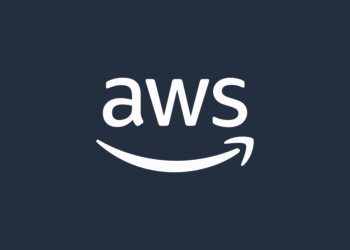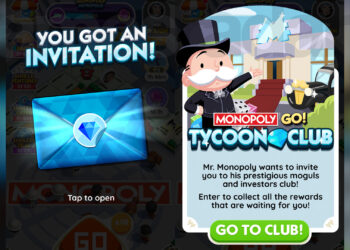Select Language:
If you’re looking to upgrade your notebook’s display or troubleshoot display issues, here’s a simple guide to help you find the right parts and understand their compatibility.
First, you’ll want to look up the specific parts for your laptop. You can do this easily through the HP PartSurfer website. Just follow this link: HP PartSurfer. This will help you find detailed information about the parts you need.
For the display panel, there are a few different options. The standard display panel part number is N13294-001. This is a 15.6-inch Full HD (FHD) UWVA screen with a brightness of 250 nits and a slim profile. It’s a 60Hz monitor, which means it runs at a standard refresh rate—so you can’t enable 144Hz on this panel because it’s designed for 60Hz.
If you’re interested in a higher refresh rate, there’s a 144Hz display option available with part number N13294-001 as well, but make sure you’re getting the correct cable. The 144Hz compatible cable is part number N13331-001.
To help you see all these parts clearly, check out the HP Illustrated Parts Catalog here: HP Support – Illustrated parts catalog. It provides detailed diagrams and descriptions to ensure you select the right components.
Remember, if your laptop isn’t functioning as expected after a repair or upgrade, it’s probably not a problem with the PC itself. It’s usually just about having the right part for your specific model. Rest assured, with the correct parts and some guidance, you’ll have your notebook up and running smoothly in no time.