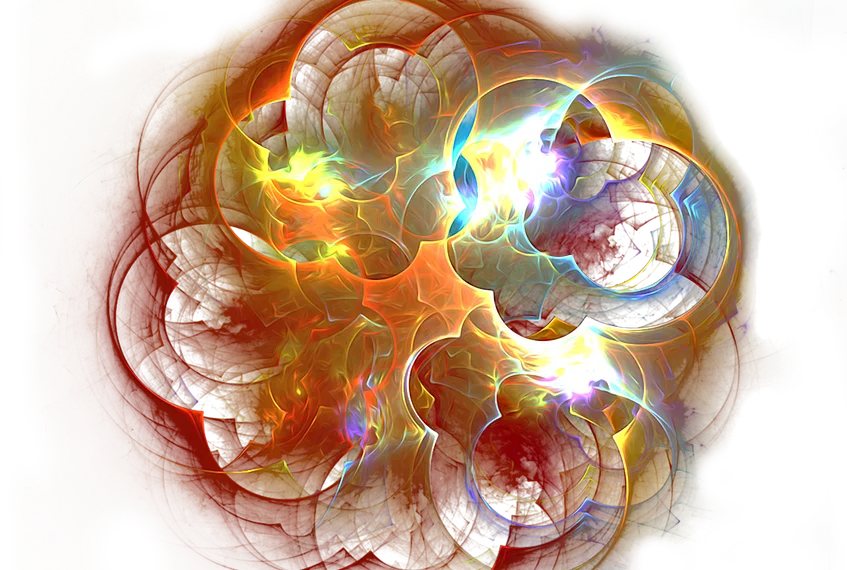Select Language:
The USB port on your router might often be overlooked, yet it serves several practical purposes that can significantly simplify your daily activities. From file sharing to mobile charging and automatic data backups, the possibilities are quite impressive. Read on to discover how to maximize the utility of your router’s USB port and the various tasks you can accomplish with it.
What Can You Do With the USB Port on Your Router?
The functions of the USB port on your router can vary based on its model. Here are some of the most valuable uses:
- Printer Sharing: By connecting a USB printer to the router, you can use it as a network printer accessible to all devices in your home. This eliminates the hassle of switching cables and drivers.
- Network-Attached Storage (NAS): You can attach an external hard drive or USB flash drive to create a central storage hub. This allows you to share documents, photos, and videos across all devices in your network, and some routers even support streaming media like music and movies directly.
- Automated Backups: Many routers come with features that enable automatic backups. You can set up your network files to back up to a connected USB storage device either on a schedule or in real-time as new files are created. Instructions for this setup can be found in the following sections.
- Power Supply for IoT Devices: Certain USB ports can provide power to small gadgets like IoT hubs or smart bulbs, making it convenient when nearby power outlets are in short supply.
- Mobile Internet Connectivity: If your router is compatible with LTE dongles, it can switch to a mobile data connection during an internet outage, ensuring you stay connected when your wired internet fails.
- Device Charging: Some router models allow you to charge devices like smartphones and tablets using the USB port.
Router with an external hard drive serving as a NAS
AVM
Which Devices Can Be Connected?
The types of devices that can be connected depend on your specific router model. It’s best to consult your router’s manual for a list of compatible devices and supported connections.
Setting Up Automatic Backups Using the USB Port:
- First, plug a USB flash drive or an external hard drive into the router. Most routers will automatically detect the connected storage device.
- Access the router’s user interface and look for options labeled “Backup” or “Storage.”
- Choose the option labeled “New Backup Job” or its equivalent, then follow the on-screen instructions.
- Decide whether you want a scheduled backup or prefer a real-time backup that saves changes on the fly.
- Perform an initial manual backup to verify that everything has been configured correctly.