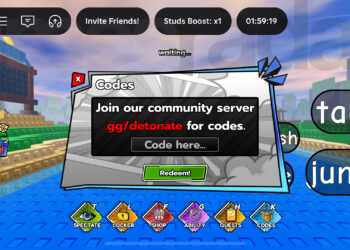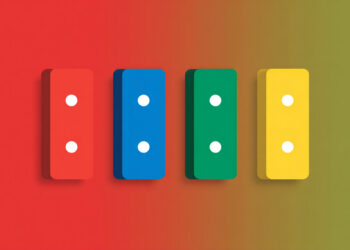Select Language:
If you’re planning to give away your HP m01-f0033w Desktop or any other similar PC, you’ll want to make sure that all your personal data is completely wiped. The process can seem tricky, especially when things don’t go as planned. Here’s a straightforward guide to help you reset your computer and ensure that all your information is gone, without breaking the bank.
First, let’s address a common issue: sometimes the Recovery option in Windows doesn’t recognize a bootable USB drive that you’ve prepared. If you’ve tried using your recovery drive but the system just won’t detect it, don’t worry; there are alternative methods to achieve a full reset.
-
Use Windows Settings for Resetting:
- Start your computer and go to the Start Menu. Click on Settings (the gear icon).
- Navigate to Update & Security > Recovery.
- Look for the option that says Reset this PC. Choose Get started, and then select Remove everything. This should begin resetting your computer and removing all your files.
-
Create a New Bootable USB Drive:
- If the recovery attempt from Windows isn’t working, one option is to create a new bootable USB drive. Use the Media Creation Tool from Microsoft’s official site to create this drive.
- Make sure to select the option to download Windows 10 and create installation media for another PC.
- Follow the prompts, and remember to choose the correct architecture (32-bit or 64-bit) that matches your system.
-
Check BIOS Settings:
- Restart your computer and enter the BIOS setup. (You usually do this by pressing the F2, F10, or DEL key right after powering on.)
- Look for the boot order settings and ensure USB devices are prioritized over the hard drive. This will help your PC recognize the USB drive on boot.
- Save your changes and exit the BIOS.
-
Accessing Advanced Startup Options:
- If your PC doesn’t boot up normally, you can force it into Advanced Startup:
- Power on your computer and immediately turn it off as soon as you see the Windows logo. Repeat this process a few times until you see the Preparing Automatic Repair screen.
- From here, choose Advanced options > Troubleshoot > Reset this PC. Opt to Remove everything, and that will guide you to a complete wipe.
-
Manual Deletion:
- If none of these options seem to work, you may go through your files manually. While tedious, you can simply delete files and uninstall programs from the Control Panel or Settings. However, this takes time and doesn’t ensure everything is completely wiped.
-
Consider Using Free Software:
- There are free programs available that can help securely wipe your hard drive, like DBAN (Darik’s Boot and Nuke). This tool can clean your drives thoroughly. Just create a bootable USB with DBAN and follow the instructions to wipe your entire hard drive.
- Final Steps:
- After resetting or wiping your PC, check once more to ensure all your data has been erased. Restart and see if the setup process prompts you to create new user information.
By following these steps, you can ensure that your HP desktop or any Windows computer is reset properly before giving it away, without the need for expensive software. These methods will help you keep your data safe and prepare the PC for its new owner. Good luck!