Select Language:
Are you a fan of Microsoft Copilot, or do you find it frustrating? Regardless of your feelings, if you’re a Microsoft 365 subscriber, you might have noticed that your subscription costs have increased due to the inclusion of Copilot features—changes made without your explicit agreement. Fortunately, there is a temporary solution.
Microsoft is introducing “classic” versions of its Microsoft 365 Personal and Family plans, allowing users to avoid the added Copilot fee. However, these Classic plans are only available for a short period. This guide will walk you through the process of switching back to the Classic version.
Currently, upon signing up for Microsoft 365, you will encounter pricing options of $12.99/month for Personal and $9.99/month for Family, which reflect the increased rates inclusive of the Copilot premium.
To switch to the Classic plan, you must first cancel your current subscription, regardless of whether it’s set to renew automatically or if your annual billing cycle is approaching.
Visit the Microsoft account management page at https://account.microsoft.com/services and log in. You should see a list of your Microsoft subscriptions. Here, select the option to “manage” your Microsoft 365 subscription. Click on Manage > Cancel subscription, following the guidelines provided by Microsoft’s support documentation.
Here’s an example of how one user successfully navigated through the cancellation process.
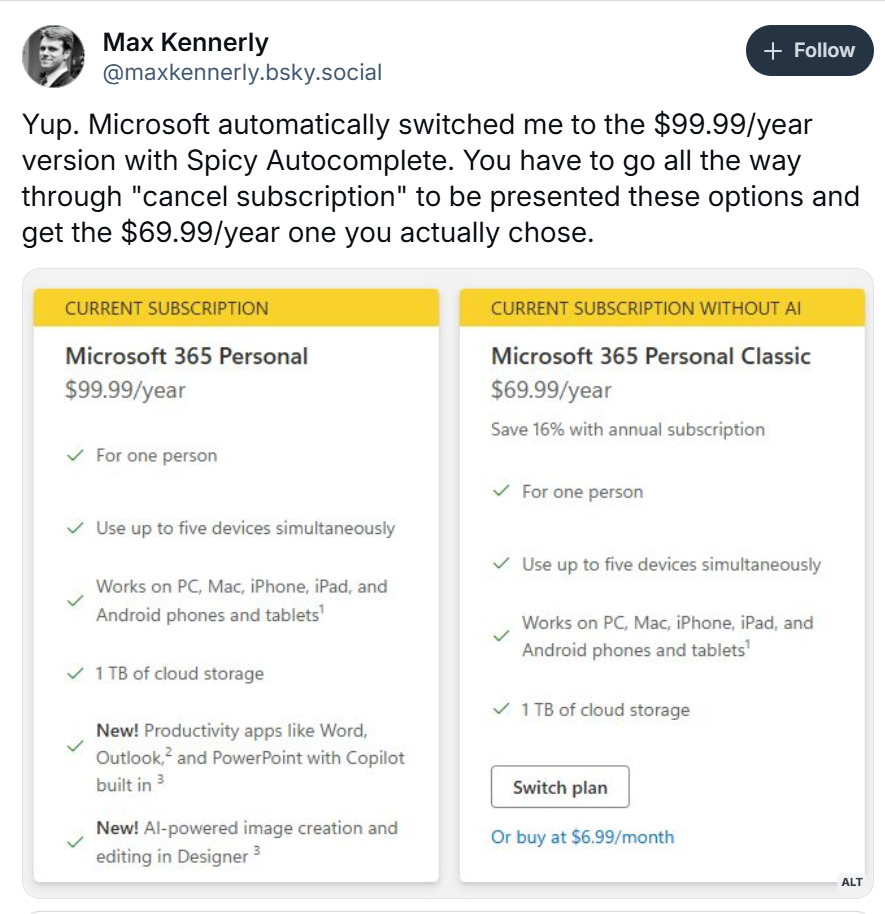
As for my own subscriptions, I can’t display them because I took advantage of a promotion and purchased a Microsoft 365 Family license via Amazon. My invoice shows that I’m still being billed the original $99.99 annual price, which will renew at that rate—without the Copilot Pro feature. However, I noticed that the current price on Amazon for Microsoft 365 has increased to $129.99 annually, which now includes Copilot Pro.
Alternatively, you could choose to cancel Microsoft 365 entirely and switch to Office 2024, which offers a streamlined version of Office that will receive minor updates but will not add new features in the long run. It will also eventually lose support.
Will I want Copilot Pro in the future? Perhaps. However, keep in mind that Copilot Pro is only accessible to the account holder and not shared with family members. Furthermore, the Copilot functionality offered through the new Microsoft 365 plans is different from the standalone Copilot Pro subscription available for $20 per month. With the Microsoft 365 option, you’ll receive monthly “credits” for AI usage, which Computerworld’s Chris Hoffman estimates to be around 60 credits monthly—enough for a few instances of assistance with tasks like composing emails or creating Excel formulas. Exceed that limit and you’ll need to pay for the full Copilot Pro service.
Microsoft appears to be presenting this change as akin to a Netflix price increase, suggesting users are gaining more for their investment. However, if you’re not planning to use Copilot or would prefer alternatives like Google Gemini or Claude from Anthropic, opting out may be your best choice.






