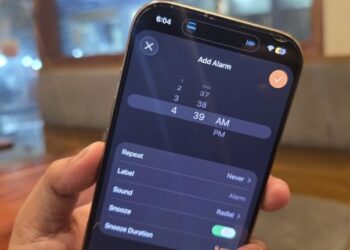Select Language:
How to Check Your iPhone or iPad for Self-Discharge: An Overnight Test
Are you experiencing unexpected battery drain on your iPhone or iPad? If so, it could be a sign of self-discharge issues in your device’s battery. Sometimes, this problem is due to internal lithium deposits that become distorted during charging, even if your battery health shows a good capacity above 80%. In rare cases, a short circuit within the phone’s components could be the culprit, but it’s more likely to be a battery issue.
Lithium batteries are designed to hold their charge for months. Typically, they should only lose about 3% of their charge over three months if they are functioning correctly. Let’s walk through a simple method to check for self-discharge overnight.
Step-by-Step Guide to Test for Battery Self-Discharge
-
Charge Your Device
Fully charge your iPhone or iPad to 100% or as high as it can go, then unplug the charging cable. Take note of the current battery percentage. -
Power Off Your Device
Completely turn off your device. If you need instructions, you can find them here. -
Leave It Off
Let your device remain powered off for about 8 hours, or overnight if that’s more convenient for you. -
Check the Battery Percentage
After this time period, turn your device back on and check the battery percentage. If it has dropped by more than a couple of percent, there’s a good chance that you’re facing an internal electrical self-discharge issue. -
Next Steps
If you notice a significant battery drain, consider reaching out to Apple for a battery replacement. You can find more information about repairs here. It’s a good idea to include a copy of this guide along with a screenshot of your battery usage graph when you contact support. Keep in mind that the Apple Support App may not initiate a battery repair if your battery health is still above 80%, so discussing the self-discharge may be necessary. - Monitor Battery Usage
After a few hours, check the battery usage graphic on your device to gather more data about its performance.
Important Reminder: Ensure that your iPhone or iPad is completely powered off and not connected to any charge during this test.
Taking these simple steps can help you identify potential battery issues with your device. If you suspect a problem after conducting the test, don’t hesitate to seek help. Checking your battery health is essential for maintaining your device’s performance. Now, you can stay ahead of any battery issues and keep your device running smoothly!