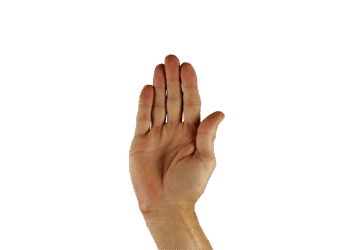Select Language:
Cropping images on Windows is quite straightforward, thanks to built-in applications like the Snipping Tool, the Photos app, and Paint. Whether you need to edit screenshots, adjust the size of a photo, or get images ready for social media sharing, there are several effective methods available without requiring any third-party software. Here’s how you can use each tool efficiently.
Let’s begin with the Snipping Tool. To start, right-click on any image file in File Explorer and choose Open with > Snipping Tool. This opens the selected image within the Snipping Tool interface.
After that, click on the Crop image button located in the toolbar—it’s the fourth option from the right. You’ll see a frame with handles around the image. Drag these handles inward to achieve your desired crop.
When you’re satisfied with the cropped image, click the checkmark icon at the top labeled Apply (input). To save your edited image, use the Save as button in the top right corner to create a new file.
The Photos app is particularly useful for cropping images, offering advanced editing features and photo management options.
IDG
Using the Photos App
With the Photos app (commonly known as Windows Photo Viewer), cropping images is a breeze. Start by right-clicking on the image you want to edit in Explorer and selecting Edit with Photos from the options.
Ensure you click on Crop in the toolbar at the top, then adjust the handles until the photo is sized to your preference. Once you’re happy, click Save options to determine how you want to proceed with your edited image.
If you’d like to crop your photo using a custom aspect ratio, select Free at the bottom, choose your desired format, confirm with Done, and then click Save options again.
Using Paint
As another option, you can also use the Paint application to crop images. Right-click on the image file in Explorer and select Edit with Paint.
In Paint, you might want to first adjust the image view by clicking the Fit to window size button located at the bottom right. The program will automatically add handles to the photo, allowing you to quickly crop as needed.
You can also go to Select > Rectangle from the far left of the toolbar, choose the area of the image you wish to retain, and then click the Crop button (found immediately to the right) to eliminate the excess portions of the photo.