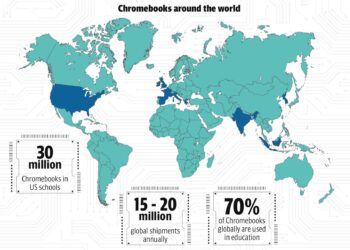Select Language:
This comprehensive guide walks you through the process of copying and pasting on Windows, macOS, and Chromebook systems, helping you boost your productivity regardless of the device you use.
Note: The instructions provided for Windows are applicable to both Windows 11 and Windows 10.
How to Copy and Paste on Windows 11 Using a Mouse
While Windows maintains a consistent approach to copy and paste functions, there are several ways to perform these actions. Depending on your preference, you can use the mouse, keyboard, or menu options—sometimes in combination—to get the job done.
Most methods are straightforward: right-clicking or using menus may be faster for some, while keyboard shortcuts are convenient for others. Here’s a quick breakdown to help you choose what works best for you:
Quick Tips:
- Right-click a selected item to bring up a menu with the Copy option.
- Right-click on a blank space to access Paste.
- Use the keyboard shortcuts: Ctrl + C to copy, Ctrl + V to paste.
Step 1: Select the content you want to copy. For images, right-click on the image and choose Copy image. For text, click and drag your mouse over the desired area to highlight it. For multiple files or folders, right-click once or drag a selection box around them. You can also hold Ctrl, click individual items, or hold Shift while clicking to select a range.
Step 2: Once your content is highlighted, right-click on it and choose Copy from the menu.
Step 3: Move your cursor to the destination where you want to paste the item. Right-click and select Paste from the menu.
How to Copy and Paste on Windows 11 Using Keyboard Shortcuts
Keyboard shortcuts offer a fast alternative to using menus or the mouse:
Step 1: Highlight the content. For text, use the Arrow keys to position the cursor at the start of your selection, hold Shift, and then use arrow keys to extend the selection. For files, navigate with Tab and arrow keys, hold Shift, and extend the selection.
Step 2: With the content highlighted, press Ctrl + C to copy.
Step 3: Navigate to where you want to paste the content. Hold Ctrl, then press V. The item will appear at the cursor location.
Note: Some software might have specific macros or shortcuts that interfere with standard commands. If unsure, consult the application’s help resources.
Using the Menu Bar to Copy and Paste in Windows 11
Many applications include their own menu options:
Step 1: Highlight the content using your mouse or keyboard.
Step 2: Click on Edit or the application’s menu bar, then choose Copy.
Step 3: Place your cursor at the desired location, open the same menu, and select Paste.
Copying and Pasting on macOS with a Mouse
While Windows relies heavily on keyboard shortcuts, macOS provides similar functionalities with a few differences:
Quick Tips:
- Command + C: Copy
- Command + V: Paste
Step 1: To copy text, click and drag the cursor over the area to highlight it. For files or folders, click on the item once or drag a selection box around multiple items. For images, use the mouse to select, and if needed, hold Control and choose Copy image.
Step 2: Right-click on the highlighted content and select Copy.
Step 3: To paste, place your cursor at the target location, then press Command + V.
Using the Menu Bar for Copying and Pasting in macOS
Step 1: Highlight your content with the mouse or keyboard.
Step 2: Click on the Gear icon or Edit menu at the top.
Step 3: Select Copy from the dropdown. When ready to paste, similarly access the menu and choose Paste.
How to Copy and Paste on a Chromebook
Most Chromebooks support the standard shortcuts:
- Ctrl + C to copy
- Ctrl + V to paste
Some applications may have their own methods, but these shortcuts are usually reliable. For more detailed options, refer to a dedicated guide.
Frequently Asked Questions
What is the easiest way to copy and paste?
Many find using keyboard shortcuts the simplest: select the item, press Ctrl + C (or Command + C on Mac), then move to the target location and press Ctrl + V (or Command + V).
What button do you press to paste?
Using keyboard shortcuts, you press Ctrl + V (Windows), Command + V (Mac). Alternatively, you can use the right-click menu, choose Paste, or use the application’s menu options.
This guide should help streamline your workflow across various operating systems, making copying and pasting quick and hassle-free.